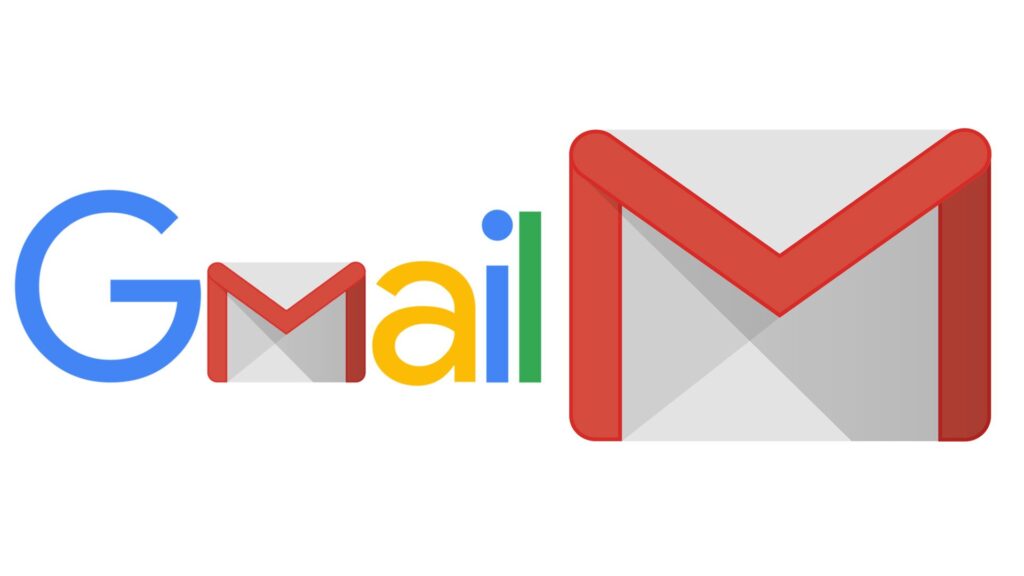
Organizing your inbox effectively can save you a lot of time and effort. Creating rules in Gmail allows you to automatically manage incoming emails based on specific criteria. Here’s how you can set up these rules to make email management a breeze.
Initiating a Rule from the Search Bar
One of the quickest ways to create a rule in Gmail is right from the search bar:
- Begin by opening your Gmail and navigating to the search bar at the top.
- Enter the criteria you want to filter by, such as keywords, sender, or content specifics.
- Click on the “Create filter” option that appears below the search bar after your input.
- Select the action you wish the rule to take, like labeling, archiving, or forwarding the emails.
Establishing a Rule Using an Existing Email
If you want your rule to match the characteristics of a specific email, follow these steps:
- Open the email you wish to use as a basis for your rule.
- Select the email by clicking the checkbox next to it.
- Access the “More” menu and choose “Filter messages like these.”
- Adjust the filter criteria as necessary, such as the sender, subject line, or specific words.
- Decide on the actions for emails that match this rule.
- Finalize by clicking on “Create filter.”
Pro Tips for Rule Creation in Gmail
Here are some additional tips to enhance your rule creation process:
- Utilize the option to filter messages directly from a selected email for quick rule setup.
- Always test your new filters by using the “Search” function to ensure they work as expected.
- Consider applying the rule to existing conversations to retroactively organize your inbox.
- Remember that once a rule is applied, it might be challenging to reverse its effects, so proceed with caution.
Email Mastery with Gmail Filters
By implementing the steps above, you can transform your Gmail into a powerful tool that automatically sorts and manages your emails. This not only keeps your inbox tidy but also enhances your productivity by reducing the time you spend sorting through emails manually.
