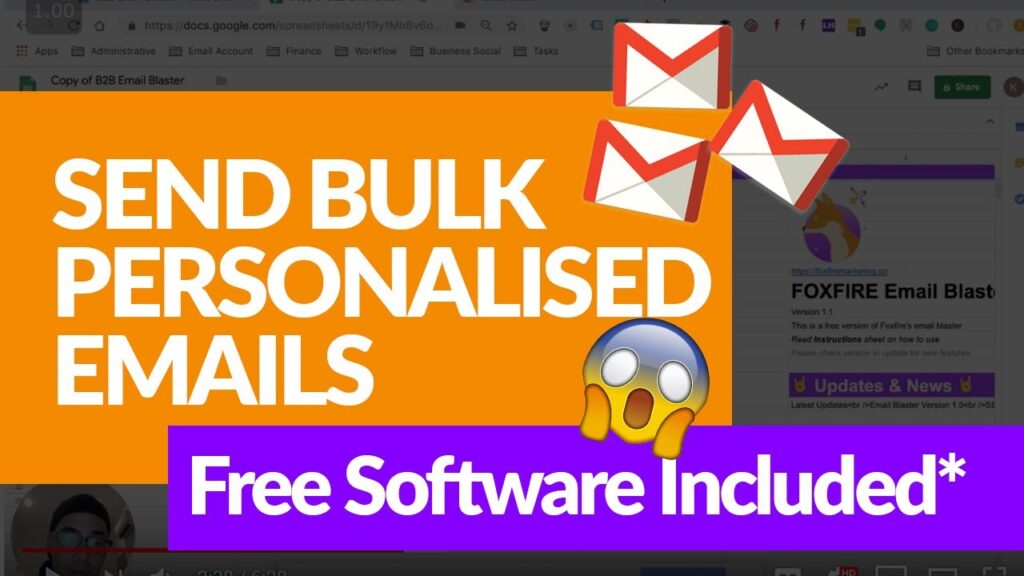
Sending a video through Gmail can be done in several ways depending on the size of the video. Here’s how you can easily send videos via Gmail.
Method 1: Direct Attachment
For videos under 25 MB, you can attach them directly to your email:
- Compose a New Email: Open Gmail and click on the “Compose” button to start a new email.
- Attach the Video: Click on the paperclip icon at the bottom of the compose window. Select your video file from your computer and attach it to the email.
- Send the Email: Enter the recipient’s email address, add a subject and message, then click “Send”.
Method 2: Using Google Drive
For videos larger than 25 MB, use Google Drive:
- Upload to Google Drive: Go to Google Drive and upload your video file by clicking “New” > “File upload”. Select the video from your computer.
- Get the Shareable Link: Once the video is uploaded, right-click on the file in Google Drive and select “Get link”. Make sure the link is set to “Anyone with the link can view”.
- Compose a New Email: In Gmail, click “Compose” to create a new email. Paste the Google Drive link into the body of the email.
- Send the Email: Enter the recipient’s email address, add a subject and message, then click “Send”.
Method 3: Using YouTube
For an alternative approach, you can upload the video to YouTube and share the link:
- Upload to YouTube: Upload your video to YouTube (you can set the video as “Unlisted” if you don’t want it to be publicly searchable).
- Get the Video Link: Once uploaded, copy the link to the video.
- Compose a New Email: Open Gmail, click “Compose”, and paste the YouTube link into the body of your email.
- Send the Email: Enter the recipient’s email address, add a subject and message, then click “Send”.
Method 4: Using Third-Party Services
If you need to send very large files or prefer not to use Google services, you can use third-party services like WeTransfer:
- Upload to WeTransfer: Go to WeTransfer’s website, upload your video file, and get the generated link.
- Compose a New Email: Open Gmail, click “Compose”, and paste the WeTransfer link into the body of your email.
- Send the Email: Enter the recipient’s email address, add a subject and message, then click “Send”.
Wrapping Up Your Video Sharing
Whether you’re sending a short clip or a lengthy video, Gmail offers several methods to accommodate your needs. From direct attachments for smaller files to using Google Drive, YouTube, or third-party services for larger ones, you can choose the best method that works for you. No matter which option you choose, sending videos via Gmail is a straightforward process that ensures your content reaches its destination smoothly.
