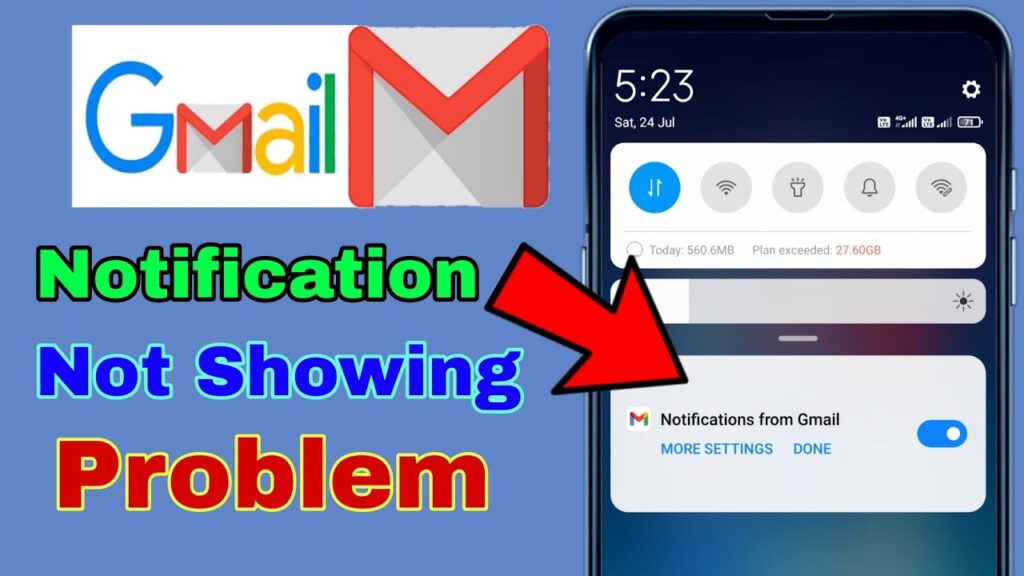
Not receiving Gmail notifications on your Android device can be frustrating. Here are some proven steps to help you get your notifications back on track, ensuring you never miss important emails.
Verifying Gmail App Settings
First, open your Gmail application. Click on the three horizontal lines in the upper left corner to access Settings. Make sure the notifications are activated. If they are off, switch them on to start receiving alerts.
Adjusting Battery Optimization Settings
Navigate to Settings > Apps > Gmail > Battery. Set the option to Unrestricted to prevent the device from blocking Gmail notifications to save battery.
Setting Up Sync Frequency
Within the Gmail app, select the settings menu and adjust your sync frequency settings to either Auto or a time interval that suits your communication needs.
Simple Device Restart
Often, a quick restart of your device can fix notification issues. Turn your device off and then on again to see if this resolves the problem.
Ensuring Gmail App is Up-to-date
Check for updates to your Gmail app by visiting the Google Play Store. Keeping your app up-to-date is crucial for receiving all functionalities, including notifications.
Exploring Conflicting Applications
Some applications may conflict with your Gmail notifications. Consider closing or uninstalling any suspicious apps that might be causing interference.
Disabling Disturbance Filters
Make sure your device’s Do Not Disturb mode is off as this mode can block incoming alerts, including Gmail notifications.
App Version Check
Using an outdated Gmail app can lead to issues. Verify that you have the latest version installed by checking the Google Play Store.
Resetting Gmail Application
If all else fails, reset your Gmail app. Go to Settings > Apps > Gmail > Storage and clear both data and cache.
When to Seek Extra Help
If these steps do not solve the problem, it may be necessary to contact Google Support or the support team of your device manufacturer for further assistance.
Restoring Your Email Alerts
By carefully following these guidelines, you should be able to tackle the issue of missing Gmail notifications on your Android device. Prompt action will ensure you stay connected and informed.
