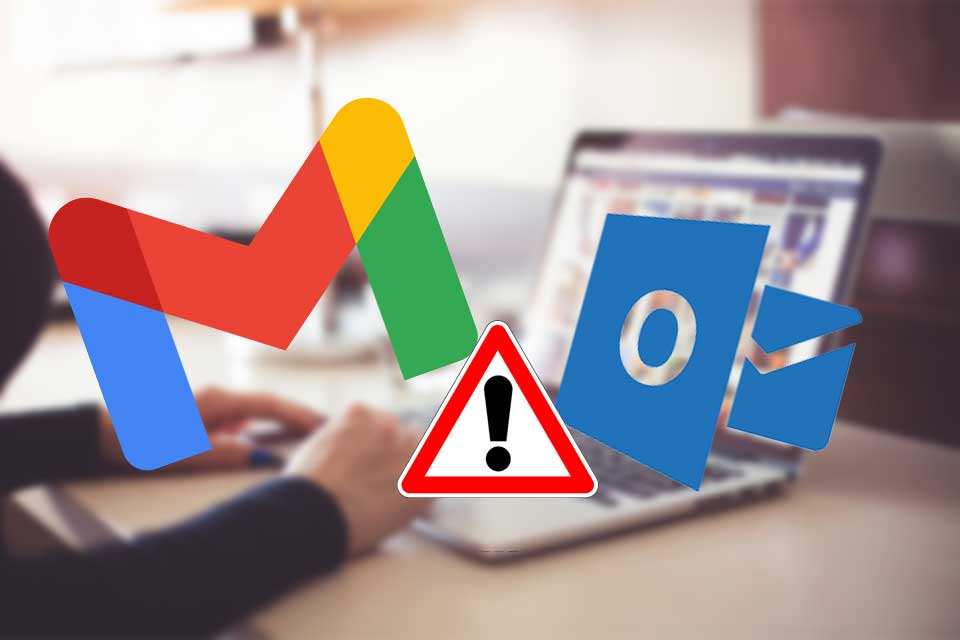
Keeping all your emails at your disposal can help you save time and better organize your daily tasks. So, when Gmail is not working in Outlook, you need to find out why these two mail clients cannot intercommunicate.
Discovering the proper fix alone might take some time, which is not ideal, especially if you have something better to do. But that’s why we are here for. During the following guidelines, we will try to outline the most straightforward way in which you can fix the Gmail that is not working in Outlook.
We’re primarily referring to the situation when the mail client keeps asking for a password whenever you try to access or add a new Gmail account. If you’re currently struggling to resolve similar issues, let us tell you some other confirmed fixes:
Common Issues and Fixes
Outlook Cannot Connect to Gmail IMAP Server
Users often encounter messages that indicate they cannot log onto the IMAP server. If that’s your issue too, go to Less secure app access in Gmail Security settings and turn it on.
Outlook 2016 Won’t Connect to Gmail
Even after following the proper setup for Gmail, errors can still occur. Apply the above steps to see if they help.
Quick Tip: Use Opera One
You can fix network problems for your Outlook email account by using Opera One as an efficient workaround. This browser is suited for connection issues due to its VPN support, meaning that you can change your IP address and access Gmail in a few clicks. It also brings you a free integrated AI and modular AI-ready design.
| Problem | Solution |
|---|---|
| Cannot connect to Gmail IMAP server | Enable Less secure app access in Gmail Security settings |
| Outlook 2016 won’t connect to Gmail | Check IMAP settings and follow setup steps again |
Why Is Gmail Blocking Outlook?
This is not a very rare issue that Outlook users have been facing. Notably, multiple error reports confirm the Gmail not working in Outlook issue. Here are some of the common reasons that trigger this problem:
- Your Gmail account isn’t properly set up with Outlook.
- Google is considering Outlook to be an insecure application that is trying to access your data.
- IMAP isn’t enabled in Gmail.
- An incorrect username and password could also trigger this problem.
Why Is My Outlook Not Accepting My Gmail Password?
Here are the reasons why Outlook isn’t accepting your Gmail password:
- There is some issue with your Outlook credentials.
- Your Gmail account has two-step verification enabled.
- You haven’t turned on the Allow less secure apps option in your Google account.
- Your Outlook app might be outdated.
- Your PC could be infected with a virus or malware.
How to Fix Gmail If It’s Not Working in Outlook
1. Try a More Reliable Email Client
If you lack time to address the error, consider using a different email client. Many alternative Windows 10 email client apps have a similar UI and user experience, so you will adjust in no time. Look for an email client with powerful encryption and security, as well as good contact management features.
2. Enable IMAP and Use App Password
To enable IMAP and use an app password, follow these steps:
- Log in to your Gmail account and access the Settings page.
- Switch to the Forwarding and POP/IMAP tab and ensure that IMAP is enabled.
- Save your changes.
- Open your Outlook app, click on File, and select Add Account.
- Choose Manual setup or additional server types and then select Next.
- Select POP or IMAP and fill out the necessary details:
- Incoming mail server: imap.gmail.com
- Outgoing mail server: smtp.gmail.com
- Click on More Settings, switch to the Outgoing Server tab, and select My outgoing server (SMTP) requires authentication.
- Switch to the Advanced tab, select Use SSL to encrypt your connection, and set the IMAP port number to 993 and SMTP port number to 465.
- Save your changes.
- Access your Gmail account, click on your profile image, and choose My Account.
- Go to Sign-in & security, choose Connected apps & sites, and enable the Allow less secure apps option.
- Save your changes and return to Outlook.
Now, you should be able to connect your Gmail account from Outlook. In short, enabling IMAP from Gmail and using an app password can resolve this issue. An app password is a one-time password that replaces the classic two-step verification.
Is Gmail POP or IMAP for Outlook?
If you use Gmail from multiple devices, IMAP (Internet Message Access Protocol) is the way to go. IMAP keeps your emails on a server, allowing you to access them from various devices. On the other hand, if you have a poor internet connection and want to access your Gmail from one device, you can opt for POP (Post Office Protocol) as it stores your emails on a local drive.
Final Thoughts
The steps above should help you properly configure your Gmail account so that it can be recognized and accessed by Outlook. However, if you still have problems connecting to Gmail from Outlook, don’t hesitate to reach out for further assistance. Providing detailed information about your issue can help us find better solutions for you.
If Gmail is not working in Outlook, following these fixes should help you get your email back on track quickly.
