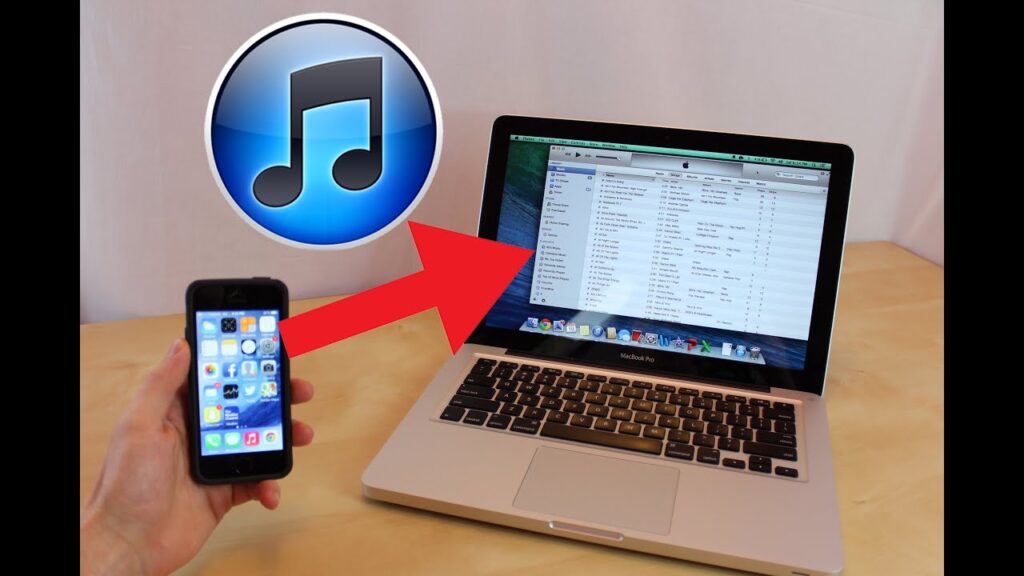
How to Add MP3 to Apple Music on iPhone
Adding MP3 files to Apple Music on your iPhone is straightforward with several methods available. Whether you prefer using iTunes, iCloud, or even third-party apps, follow these steps to enjoy your music wherever you go.
Syncing Through iTunes
Method 1: Start by connecting your iPhone to your computer via a USB cable. Launch iTunes, select your iPhone from the top menu, and navigate to the “Music” tab. Choose “Sync Music,” pick your MP3 files, and hit “Apply” to transfer.
Direct Transfer via Files App
Method 2: Use a USB cable to connect your iPhone to your computer. Open the Files app on your iPhone, find the MP3 files, and use the “Share” icon. Select “Add to Apple Music” to import them directly into your library.
Using Third-Party Applications
Method 3: Download apps like FoneTool or iMazing. Connect your iPhone, select the MP3s, and transfer them following the app’s guidance.
Cloud Services: iCloud Drive and Dropbox
Method 4: Upload your MP3s to a cloud service such as iCloud Drive or Dropbox. Access these files via the Files app on your iPhone, tap “Share,” then “Add to Apple Music.”
Note: Ensure both your iPhone and computer are connected to the same Wi-Fi network during the transfer.
Final Notes on Enhancing Your Music Library
By following these methods, you can swiftly add any MP3 to your Apple Music on iPhone. Always adhere to guidelines from Apple and any third-party developers to ensure a seamless integration of your music.
