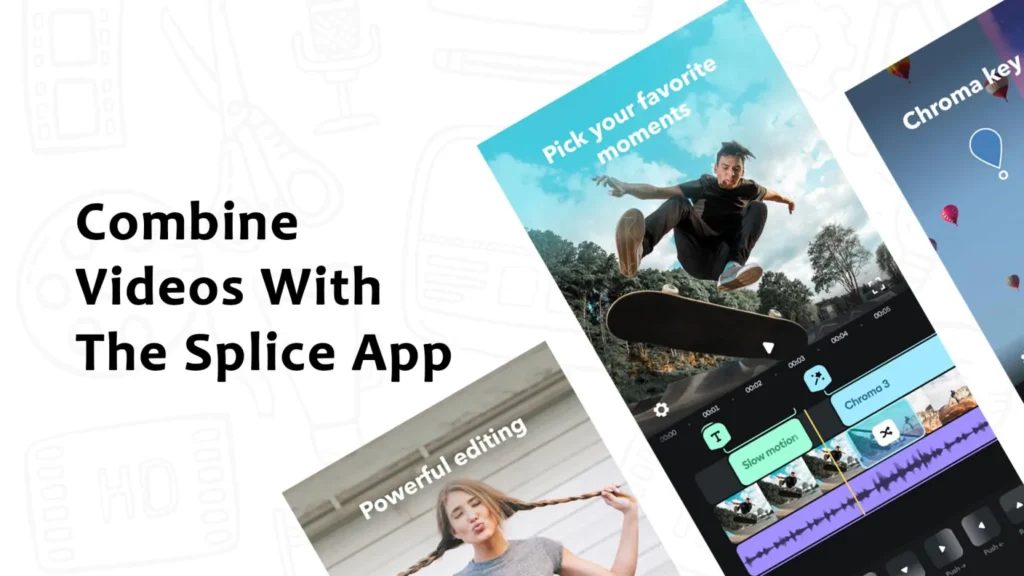
Combining videos on your iPhone is an excellent way to stitch together memorable moments into a single, engaging film. Whether you’re looking to create a highlight reel from a special event or a compilation of everyday clips, several tools can help you seamlessly merge videos right from your device. Here’s how you can do it using popular applications such as iMovie and Adobe Express, as well as online tools.
Method 1: iMovie
- Open iMovie: If it’s not already installed, download iMovie from the App Store. Launch the app on your iPhone.
- Start a New Project: Tap ‘Start New Project’ and choose ‘Movie’ as the project type.
- Select Your Videos: Tap ‘Media’ followed by ‘Video’ to access your video library. Choose the videos you wish to combine by tapping and then confirming with the checkmark icon.
- Arrange Your Clips: In the timeline, drag and drop your selected videos to order them as desired.
- Edit and Trim: Adjust the length of each clip, add effects, and make other edits right within the timeline.
- Export Your Video: Once finished, tap ‘Export’ to save the merged video to your iPhone or share it via AirDrop or iCloud Drive.
Method 2: Adobe Express
- Install Adobe Express: Download Adobe Express from the App Store and open it.
- Create a New Project: Tap the ‘+’ icon to start a new project.
- Add Videos: Select ‘Add Media’ and choose the videos you want to merge.
- Organize the Timeline: Arrange the clips by dragging and dropping them into the desired sequence.
- Customize Your Video: Trim, crop, add music, and apply filters to enhance your video.
- Share or Save: Tap ‘Export’ to save your project to your iPhone or share it on social media or via messaging apps.
Method 3: Online Video Merger Tools
- Access a Video Merger: Open a browser on your iPhone and visit a video merger website like Video Candy or Float Video Merger.
- Upload Your Clips: Tap the ‘+’ icon to upload the videos you want to combine.
- Arrange and Edit: Organize your videos in the timeline, and edit them by trimming, cropping, and adding music or filters.
- Export the Final Video: Tap ‘Export’ to save your combined video to your iPhone or send it via email or messaging apps.
Always ensure the video merger tool is compatible with your iPhone and the video formats you’re working with before starting your project.
Final Thoughts on Video Merging
Merging videos on your iPhone doesn’t just preserve memories; it creates new narratives and experiences from your collected clips. With tools like iMovie and Adobe Express, or even online platforms, you can easily produce professional-looking videos that are ready to impress. Remember, the perfect video is just a few taps away!
