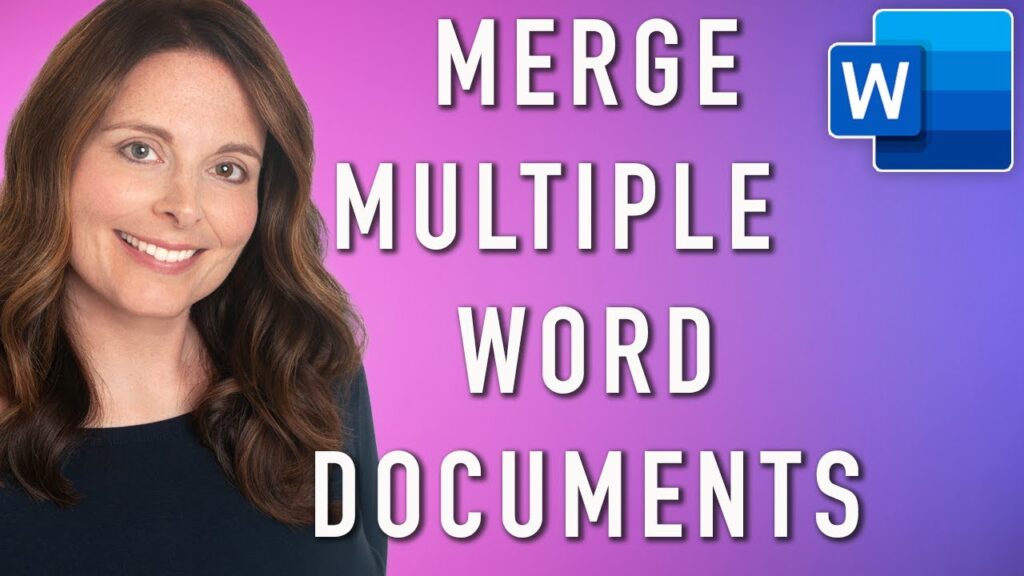
Merging multiple Microsoft Word documents into a single file can be a necessity for users frequently engaging with Microsoft Office. Here we introduce practical methods to seamlessly integrate separate documents, even when dealing with complex projects or large files.
Understanding the Need for Merging Documents
Teams often face the challenge of consolidating different versions of a document into a finalized version. While Microsoft Word does not have an explicit ‘merge’ button, it does provide tools that facilitate the merging of text, formatting, and comments from various document iterations.
Manual Merging: A Common but Tedious Approach
Many users resort to the straightforward yet cumbersome method of copying and pasting content from one document to another. Although simple, this method proves inefficient for lengthy documents, risking data loss and inconsistencies.
Streamlined Techniques for Combining Documents
For a more efficient integration, Microsoft Word offers several advanced strategies:
Insert as Object Method
One effective way to merge documents is to insert them as objects within a master file. This approach allows for the additional documents to be positioned precisely within the master document, maintaining their original formatting and structure.
- Open your primary document, designated as the master file.
- Navigate to the desired insertion point and click the ‘Insert’ tab.
- Choose ‘Object’, then ‘Text from File’, and select the documents you wish to add.
This method ensures that all content, including graphics and formatting, is preserved in the master document.
Utilizing the ‘Combine’ Feature
Another robust method involves using Word’s ‘Review’ tab to merge documents:
- Open a Word document and select the ‘Review’ tab.
- Click ‘Compare’, then ‘Combine’ to merge documents.
- Choose the original and revised documents, adjusting settings to track changes and revisions.
This method is particularly useful for collaborative environments where multiple revisions need to be consolidated into a single document.
Enhancing Collaboration with Simul Docs
Simul Docs extends the capabilities of Microsoft Word by enabling real-time collaboration. This platform supports version control, allowing multiple users to make edits simultaneously, which are then compiled into a single document with tracked changes.
By using Simul Docs, teams can efficiently manage revisions without the fear of overwriting work or losing critical edits, making it an ideal solution for high-stakes document management.
Final Thoughts on Smarter Document Collaboration
While Microsoft Word provides basic tools for document merging, leveraging advanced features and third-party tools like Simul Docs can significantly enhance document management practices. Embrace these techniques to streamline your document workflows and improve team productivity.
