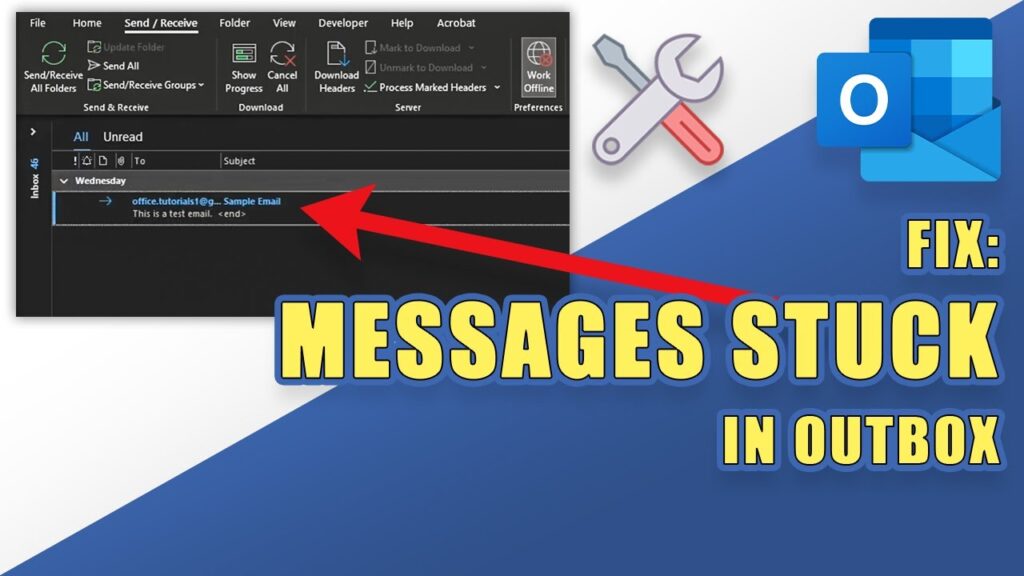
Have you ever found yourself in a situation where you need to track an email you sent using Microsoft Outlook and you just can’t seem to find your outbox? Don’t worry, you’re not alone. In fact, finding the outbox can be a bit tricky, especially for those who are not very familiar with Outlook’s interface. In this article, we’ll guide you through the process of locating your outbox in Outlook and explain what happens after you complete this action.
After finding your outbox in Outlook, you’ll be able to see the emails that are waiting to be sent. This could be because you’re working offline, your email server is down, or there’s an attachment that’s taking a long time to upload. Whatever the reason, accessing your outbox lets you manage these unsent messages—whether that means deleting them, editing them, or just checking their status.
Outlook is a powerful email client that helps millions of people manage their digital communication. However, sometimes its comprehensive set of features can be overwhelming, and simple tasks like locating your outbox can become confusing. The outbox is an essential feature in Outlook; it holds emails that are in the process of being sent. This could be because you’re offline, or because there’s a delay with your email server.
Understanding where your outbox is and how to manage it can be important for several reasons. For one, it can help you ensure that your emails are indeed being sent out. It can also be useful for troubleshooting issues with email delivery. If you’re in charge of managing email for a business, for instance, keeping an eye on the outbox can ensure that important communications are not being held up.
For everyday users, the outbox is just as important. We’ve all had moments where we sent an email and then immediately wanted to stop it from going out—whether because of an embarrassing typo, a forgotten attachment, or a misplaced word. Knowing how to find and manage your outbox can save you from these potentially awkward or problematic situations.
Step by Step Tutorial: Finding the Outbox in Outlook
Before we dive into the steps, it’s important to note that finding the outbox will allow you to see which emails are ready to be sent and provide insight into any issues that may be preventing them from being delivered.
Step 1: Open Outlook
Open your Microsoft Outlook application to start the process.
This step is pretty self-explanatory but crucial. You need to have Outlook open to access your outbox.
Step 2: Click on the “Send/Receive” Tab
Navigate to the “Send/Receive” tab located at the top of the Outlook window.
This tab is part of Outlook’s main navigation menu and houses options related to sending and receiving emails.
Step 3: Look for “Outbox” in the Send/Receive Groups
In the “Send/Receive” tab, find the group of options labeled “Send/Receive Groups” and click on it.
The “Send/Receive Groups” dropdown will show you various options, including the outbox, for managing when and how your emails are sent.
Step 4: Select “Show Progress”
From the “Send/Receive Groups” dropdown, select “Show Progress.”
By selecting “Show Progress,” you’ll be able to see the status of emails being sent, including those in your outbox.
Step 5: Click on the “Outbox” Link
Within the “Send/Receive Progress” window, you’ll find a link to your outbox. Click on it.
By clicking on the outbox link, you’ll be directed to the folder where your unsent emails are stored.
Pros and Cons of Managing Your Outbox
| Pros | Explanation |
|---|---|
| Manage Unsent Emails | By finding your outbox, you can manage and take action on emails that haven’t been sent yet. This could mean deleting, editing, or just keeping track of them. |
| Troubleshoot Sending Issues | The outbox is a good place to start if you’re experiencing issues with emails not being sent. You can see if there’s a backlog and try to resolve the problem. |
| Prevent Mistakes | If you’ve sent an email prematurely, accessing the outbox quickly can help you stop it before it’s delivered, letting you correct any mistakes. |
| Cons | Explanation |
|---|---|
| Can Be Confusing | For new or casual users, Outlook’s interface can be overwhelming, and finding specific features like the outbox might not be intuitive. |
| Dependent on Sync | If Outlook isn’t properly synced with your email server, the outbox might not accurately reflect what’s been sent or still pending. |
| Potential Delays | Managing your outbox is dependent on Outlook’s performance. If the program is slow or unresponsive, it could delay your ability to manage unsent emails. |
Additional Information
While the steps above guide you through finding your outbox in Outlook, it’s also worth noting a few additional tips. Firstly, if you’re using Outlook’s web version, the process might vary slightly—usually, the outbox will appear in the folder pane alongside other items like your inbox and sent items. Secondly, if you find that your emails are consistently getting stuck in your outbox, it could be an indication of larger issues with your email setup. This might include server settings, attachment sizes, or your internet connection.
Another point to consider is that sometimes, emails might appear to be in the outbox but are actually in the process of being sent. This is especially true if you have a slow internet connection or if a large attachment is being uploaded. In such cases, it’s best to wait a few moments and refresh your folders to see if the email has moved to the “Sent Items” folder.
Finally, remember that while managing your outbox is important, so is managing your entire email workflow. Keep your inbox organized, your folders well-maintained, and your sent items archived appropriately. This way, you’ll ensure a smoother, more efficient email experience.
Frequently Asked Questions
How do I find the outbox in Outlook?
Access the outbox in Outlook by clicking on the “Send/Receive” tab, selecting “Send/Receive Groups,” choosing “Show Progress,” and then clicking on the “Outbox” link.
What should I do if my email is stuck in the outbox?
If an email is stuck in the outbox, check your internet connection and email server settings, make sure the attachment size isn’t too large, and try resending the email.
Can I delete an email from the outbox?
Yes, you can delete an email from the outbox by opening the outbox, selecting the email.
