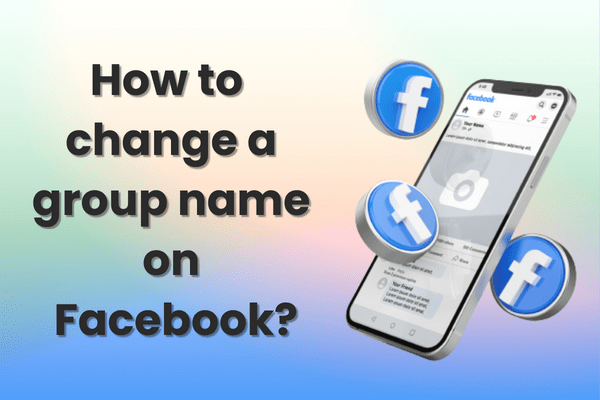
If you administer a Facebook group, updating the group name proves straightforward. Whether on a computer or mobile device, follow these steps to align your group’s name with its purpose or branding.
Why Change Your Facebook Group Name?
Updating a group name clarifies the group’s mission or aligns it better with members’ interests. Ensure the new name adheres to Facebook’s Community Standards, avoiding offensive or misleading terms.
Changing the Group Name on a Computer
- Access Your Group: Log in to Facebook on your computer. Find the group you wish to update by selecting it from the “”Shortcuts”” on the left side of your screen.
- Edit Group Settings: Click the “”More”” button under the group’s header image, then select “”Edit Group Settings.””
- Enter New Name: In the “”Group Name”” field, remove the current name and type the new name you prefer.
- Save Changes: Scroll down and click “”Save”” to update the group name. Facebook may notify group members about the name change automatically.
Changing the Group Name on a Mobile Device
- Open the Facebook App: Launch the Facebook app on your iPhone or Android device. Tap the Menu icon (three horizontal lines) in the upper-right corner.
- Navigate to Your Group: Tap “”Groups”” and select your group. If you have difficulty locating it, go to “”Your Groups”” and look under “”Groups You Manage.””
- Access Group Settings: Tap the shield icon in the top-right corner and select “”Group Settings”” from the pop-up menu.
- Update Name and Description: Tap “”Name and Description,”” then enter the new name for your group in the “”Group Name”” field.
- Save Changes: After typing the new name, tap “”Save”” in the top-right corner to apply the changes.
Important Considerations
- Admin Role: Only group admins possess the authority to change the group name. If not an admin, request one of the current admins to update the name.
- Member Notification: Members may receive notifications about the name change, so inform them of the reason for the update.
FAQs
1. Can any group member change the group name? No, only group admins hold the authority to change the group name.
2. Will members receive notifications when I change the group name? Yes, Facebook typically sends an automatic notification to group members when the name changes.
3. What should I do if I’m not an admin but want to change the group name? Contact one of the group admins and request they make the change.
4. Are there restrictions on what I can name my group? Yes, the new name must comply with Facebook’s Community Standards and should avoid offensive or misleading terms.
Wrapping Up
Changing your Facebook group name remains a simple process, whether done on a computer or mobile device. Ensure the new name clearly represents the group’s purpose and aligns with Facebook’s guidelines. This approach helps your group grow and engage members effectively.
