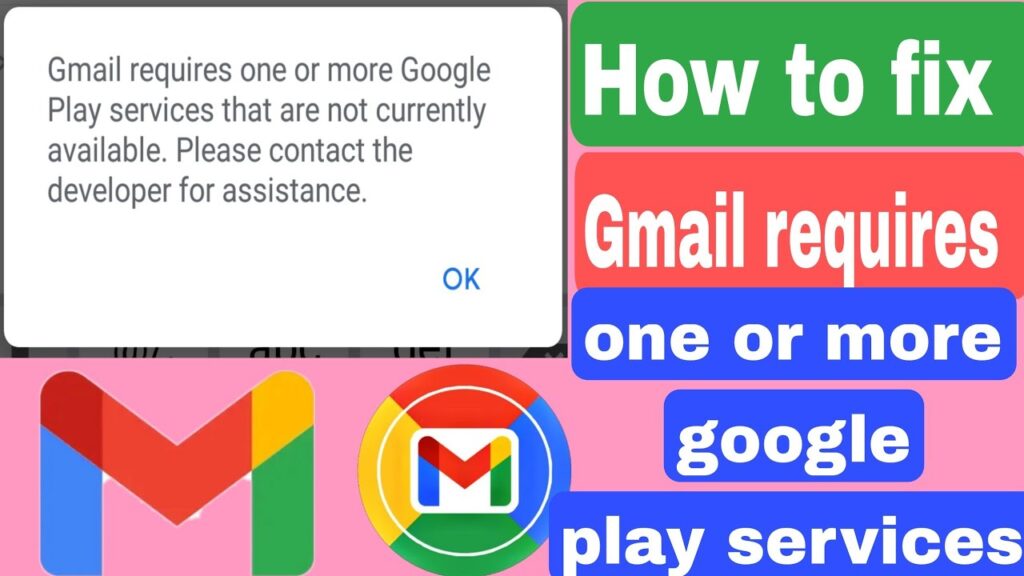
Ever tried to send an email and been stopped by an error message about needing Google Play Services? This hiccup can halt your emailing efforts, making it tough to keep in touch or manage professional communications efficiently.
What’s This Error All About?
The error message usually suggests a disconnect between your device’s apps and Google’s services. It often crops up due to outdated software or a need for system updates.
How to Resolve the Error Quickly
Update Your Gmail App
Keeping your apps up-to-date is crucial for smooth operation. Here’s a quick guide to updating your Gmail app:
- Launch Google Play Store: Find and open the Play Store app on your device.
- Go to your profile: Tap on your profile picture at the top right to open the menu.
- Update Gmail: Navigate to ‘Manage apps & device’, find Gmail, and tap ‘Update’ if it’s available.
- Restart Gmail: Once updated, reopen Gmail to see if the error persists.
Clean Up Your Gmail App
If updating doesn’t fix the problem, try cleaning out old data:
- Open the ‘Settings’ app, tap ‘Apps & Notifications’, and find Gmail.
- Inside Gmail’s settings, tap ‘Storage and Cache’ and then ‘Clear Cache’.
- If necessary, tap ‘Clear Data’ to reset the app entirely (be aware this removes all settings).
Don’t Forget About Google Play Services
Sometimes the root of the problem is with the Google Play Services itself:
- Settings are your friend: Dive into your device’s settings and tap on ‘Apps & Notifications’.
- Update Play Services: Find Google Play Services, tap on ‘App details’, and hit ‘Update’ if you see the option.
What if That Doesn’t Work?
Cleaning Google Play Services’ cache can be a last resort because it might delete important data, such as payment methods stored on your device. Proceed with caution and only as needed.
Wrap-Up: Keeping Your Gmail in Check
While it’s annoying when Gmail insists on Google Play Services, these steps often clear up the issue. Keep your apps and services updated to avoid such errors. However, if troubles continue, the problem may be out of your hands, requiring a fix from Google’s end. Until then, a little patience and these troubleshooting tips should keep you connected.
