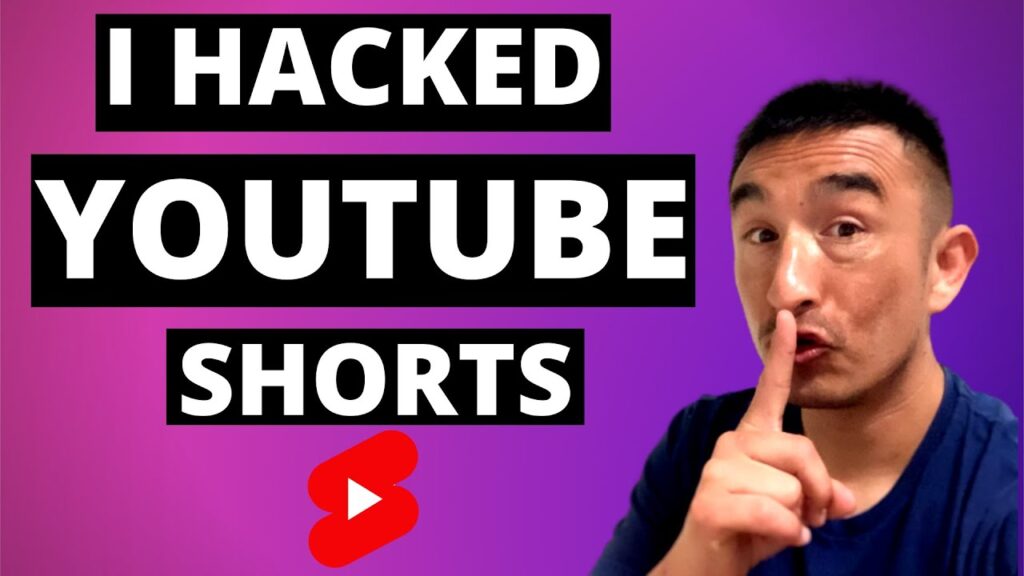
The perfect YouTube Shorts thumbnail, sizing in at 1080×1920 pixels and a 9:16 aspect ratio, markedly differs from the usual 1920×1080 desktop wallpapers. This key difference is vital for creating impactful and eye-catching thumbnails that capture viewer attention immediately.
How to Update Your Thumbnail
Changing your YouTube Shorts thumbnail is a straightforward process via YouTube Studio. Here’s how you can update your visuals to better represent your video content:
- Navigate to YouTube Studio on your device.
- Locate the Shorts video you wish to edit.
- Select the video for editing.
- Go to the “Thumbnail” section during the edit phase.
- Upload your desired thumbnail image.
- Confirm the changes by saving them.
Device-Specific Instructions
| Platform | Thumbnail Customization |
|---|---|
| Mobile App | Thumbnail cannot be changed via the YouTube Shorts app. |
| Desktop | Thumbnail can be updated using YouTube Studio on a desktop. |
Design Tips for Captivating Thumbnails
- Use high-resolution images that reflect the essence of your video.
- Maintain simplicity and clarity to ensure quick viewer comprehension.
- Test various designs and templates to identify the most effective one for your brand.
- Employ graphic design tools or pre-designed templates for easier creation.
Potential Thumbnail Challenges
Several common issues might hamper your thumbnail update efforts:
- Ensure your image matches the 1080×1920 pixel requirement and 9:16 aspect ratio.
- Remember, changing thumbnails via the YouTube Shorts app is not possible.
- If your thumbnail doesn’t appear, verify your internet connection or allow some time for the video to be indexed.
Final Insights on Thumbnail Mastery
A compelling YouTube Shorts thumbnail not only signifies your video’s content but also plays a critical role in attracting more viewers. By adhering to the outlined tips and guidelines, your video’s thumbnail can become a powerful tool in enhancing your channel’s visibility and viewer engagement.
