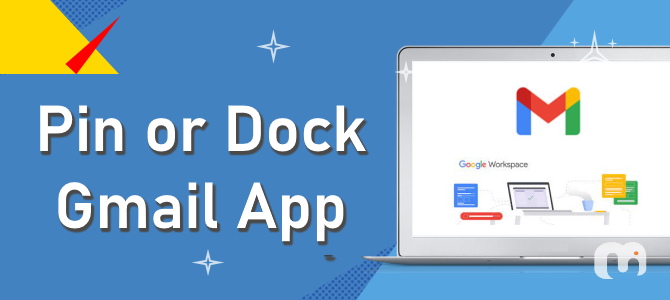
Looking for ways to organize your Gmail inbox by keeping crucial messages within easy reach? Pinning emails in Gmail, although not native like in Outlook, can be effectively achieved by using the “Starred first” option. Here’s a detailed guide on how to keep your important emails always visible at the top of your inbox.
Desktop Guide: Pinning Emails in Gmail
To pin an email on your desktop, follow these simple steps:
- Log into your Gmail account via a preferred web browser.
- Locate the email you wish to pin and click the star icon adjacent to the sender’s details.
- Click the gear icon at the top right corner to open Quick Settings.
- Scroll to “Inbox type” and choose “Starred first” from the dropdown menu.
- Refresh your inbox page to see the starred emails now appearing at the top of your list.
Mobile Method: Keep Emails at Your Fingertips
If you’re using the Gmail app on a mobile device, here’s how to ensure your important emails are always prioritized:
- Open the Gmail app on your Android or iOS device.
- Tap the star icon next to the relevant email in your inbox.
- Access settings by tapping the hamburger menu icon, then select “Settings.”
- Choose your active Gmail account and tap “Inbox type.”
- Select “Starred first” to adjust your inbox view.
- Go back to your inbox to see the pinned emails at the forefront.
Optimize Your Email Prioritization
While Gmail doesn’t offer a traditional pinning feature, using stars or important markers is a great way to highlight emails. Consider setting up automatic filters to star emails from specific senders or with particular subjects to streamline this process further.
Email Pinning Reimagined: Smarter Inbox Organization
This guide provides a straightforward way to adjust your Gmail settings, ensuring that significant communications don’t get lost in the shuffle. By following these steps, you can transform your inbox into a well-organized tool, tailoring it to your needs and elevating your productivity.
