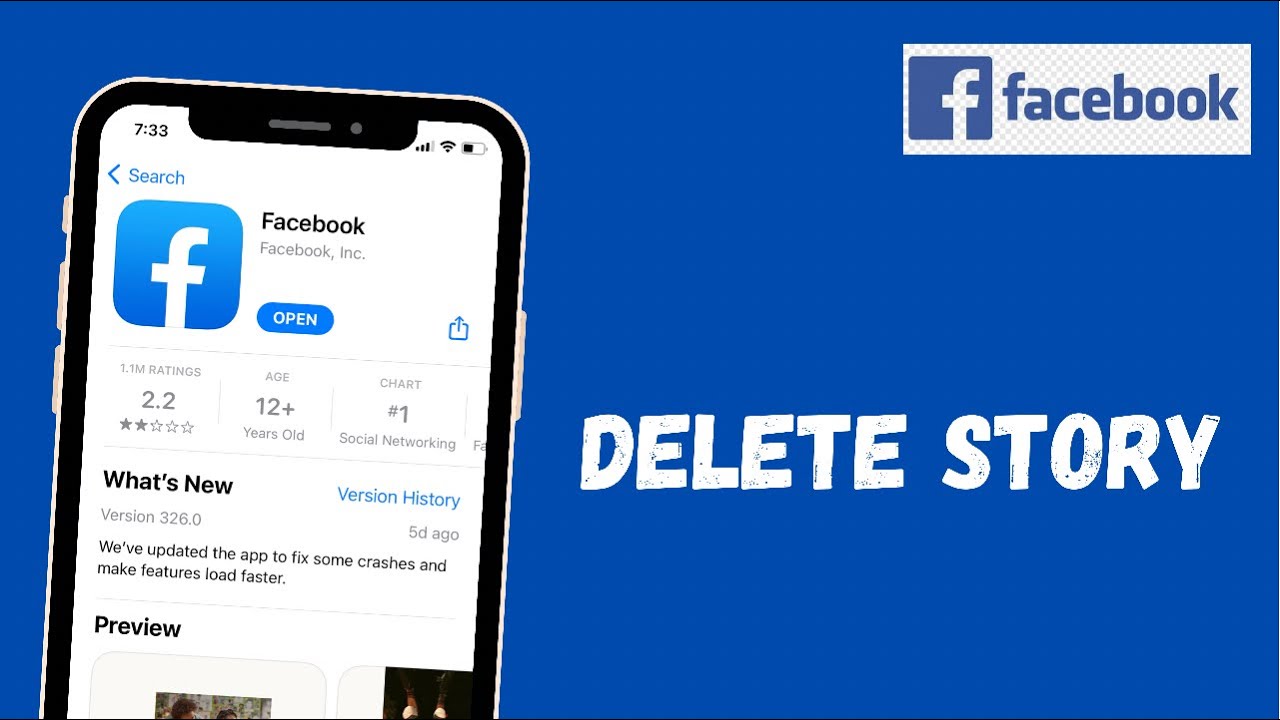
In today’s social media-driven world, sharing moments through Facebook stories has become a daily ritual for many. Yet, there are times when we hastily post a photo or video that doesn’t quite reflect our intended message. Whether it’s an accidental upload or a change of heart, knowing how to delete a story on Facebook is crucial. This guide will walk you through the simple steps to remove those unwanted stories from both your current timeline and archived content, ensuring your digital presence is exactly how you want it to be.
Quick and Painless: Removing Stories from Your Mobile Device
The Facebook app offers a straightforward solution to manage your stories on the go. To delete a story on your iPhone, iPad, or Android device, start by launching the Facebook app. At the top of your news feed, tap “Your Story.” This action will display your current story. Here, navigate to the photo or video you wish to delete. On the selected item, tap the three dots located in the top-right corner. A menu will appear, giving you the option to “Delete Photo” or “Delete Video.” Confirm your choice by tapping “Delete,” and voila, the item is removed from your story.
Desktop Cleanup: Streamlining Your Facebook Stories
For those who prefer navigating Facebook on a larger screen, the process of deleting stories is just as simple on desktop. Begin by opening Facebook in your preferred web browser. At the top of your news feed, you’ll find “Your Story.” Click on it to view your current story. Identify the item you wish to delete and click the three dots in the upper-right corner of that item. From the dropdown menu, select “Delete Photo” or “Delete Video,” then confirm your decision by clicking “Delete.” Your story will be updated immediately, removing the unwanted content.
Archived Stories: A Second Chance for Content Curation
Facebook’s archive feature allows you to keep stories beyond their 24-hour lifespan. However, you might find that some archived content no longer resonates with your current state or preferences. To clean up your archived stories on mobile, open the Facebook app and tap the hamburger menu icon. Navigate to your profile and tap the three dots beneath your name. Select “Archive,” then “Story Archive.” Choose the story you wish to edit and tap the three dots on the photo or video you want to remove. Select “Delete Photo” or “Delete Video,” confirm your choice, and your archived story will be updated. The desktop process mirrors these steps, starting from clicking your profile icon on Facebook’s main page.
Polishing Your Digital Narrative
The ability to delete stories on Facebook empowers users to maintain control over their digital narrative. Whether adjusting content in real-time or curating past posts, these simple steps ensure that your Facebook presence accurately reflects your current feelings and experiences.
FAQs on Managing Your Facebook Stories
- Can I delete multiple stories at once on Facebook?
Currently, Facebook requires users to delete photos or videos from their stories individually. - How long do stories stay in the archive before they’re permanently deleted?
Stories remain in your Facebook archive indefinitely, unless you choose to remove them manually. - Can others see my archived stories?
Only you can access your archived stories unless you choose to share them again. - What happens if I accidentally delete a story?
Once a story is deleted, it cannot be recovered. Be sure to double-check before confirming deletion. - Is there a way to prevent certain people from seeing my Facebook stories?
Yes, Facebook allows you to customize your story privacy settings, enabling you to hide stories from specific people.
Embracing the ephemeral nature of stories doesn’t mean living with regrettable posts. Knowing how to navigate your digital footprint, including how to delete a story on Facebook, is essential in today’s interconnected world. This guide ensures you have the tools to keep your story stream fresh and reflective of who you are at any moment.
