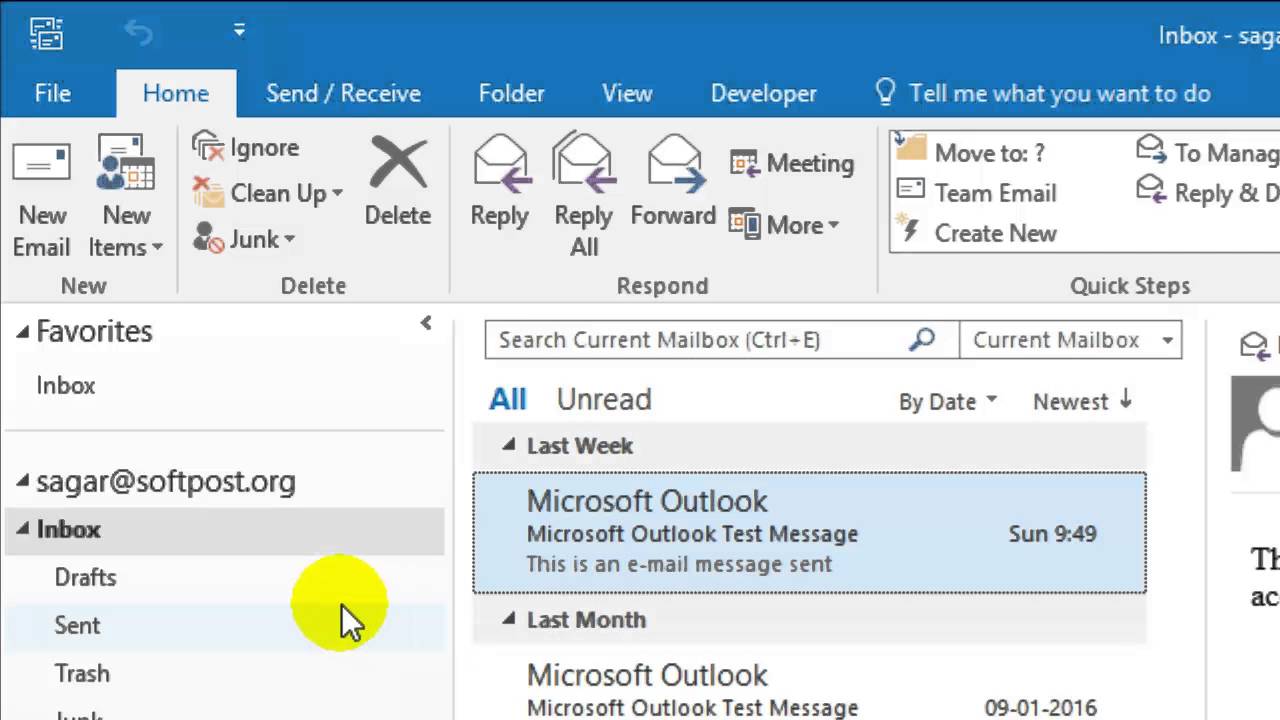
In the realm of email management, staying current with your inbox is crucial. Whether you’re a professional juggling multiple projects or someone keen on keeping up with personal correspondence, knowing how to refresh Outlook is essential. This guide walks you through refreshing your Outlook inbox across various platforms, ensuring you never miss an important email again.
Understanding the Refresh Process
Refreshing your Outlook inbox might seem like a straightforward task, but it encompasses more than just updating your email list. It’s about ensuring that any changes made, such as emails deleted or sent from other devices, are synchronized across all your devices promptly. This synchronization is vital for maintaining an organized and up-to-date inbox, which, in turn, enhances your productivity and communication efficiency.
On the Web: A Click Away
For users who prefer accessing their emails via a web browser, refreshing your Outlook inbox is as simple as clicking the refresh button—a rounded arrow—located near the “Folders” section on the left side of your mailbox page. This action prompts Outlook to sync and display any new emails or changes made.
On Desktop: Beyond the Basics
The desktop application of Outlook offers more than just email management. It integrates features for scheduling, task management, and more, making it a comprehensive tool for personal and professional use. To refresh your inbox here, navigate to the “Send/Receive” tab and choose between updating the current folder or all folders, ensuring all your data is synchronized.
On Mobile: Convenience in Your Hands
Outlook’s mobile app brings the convenience of email management to your smartphone. With a dedicated refresh button or the option to “Reset Data” from the settings menu, updating your inbox on the go is both easy and efficient.
Why Refresh Matters
Keeping your Outlook inbox refreshed is more than a matter of convenience; it’s about staying informed and responsive. Whether it’s an urgent work email or a personal message, being up-to-date ensures you’re always in the loop.
Enhancing Communication
An updated inbox allows for timely responses, fostering better communication with colleagues, clients, and loved ones. This responsiveness is not just beneficial for maintaining relationships but is often critical in professional settings where time-sensitive information is exchanged.
Boosting Productivity
A refreshed and organized inbox helps streamline your workflow, reducing the time spent searching for emails or managing outdated information. By staying on top of your emails, you can prioritize tasks more effectively, boosting your overall productivity.
Refreshing Reflections
As we wrap up our guide on refreshing your Outlook inbox, it’s clear that this simple action is a cornerstone of effective email management. By ensuring your inbox is always current, you pave the way for improved communication, enhanced productivity, and a more organized digital life.
Frequently Asked Questions
Q: What should I do if the refresh button doesn’t appear in my Outlook.com interface?
A: If the refresh button is missing, a quick workaround is to reload the web page itself. This action can also trigger the inbox to update, though it’s slightly more cumbersome than using a dedicated button.
Q: Can refreshing Outlook help with email synchronization issues?
A: Yes, refreshing your Outlook inbox can resolve synchronization issues by updating the mailbox to reflect any changes made on other devices or within the email server itself.
