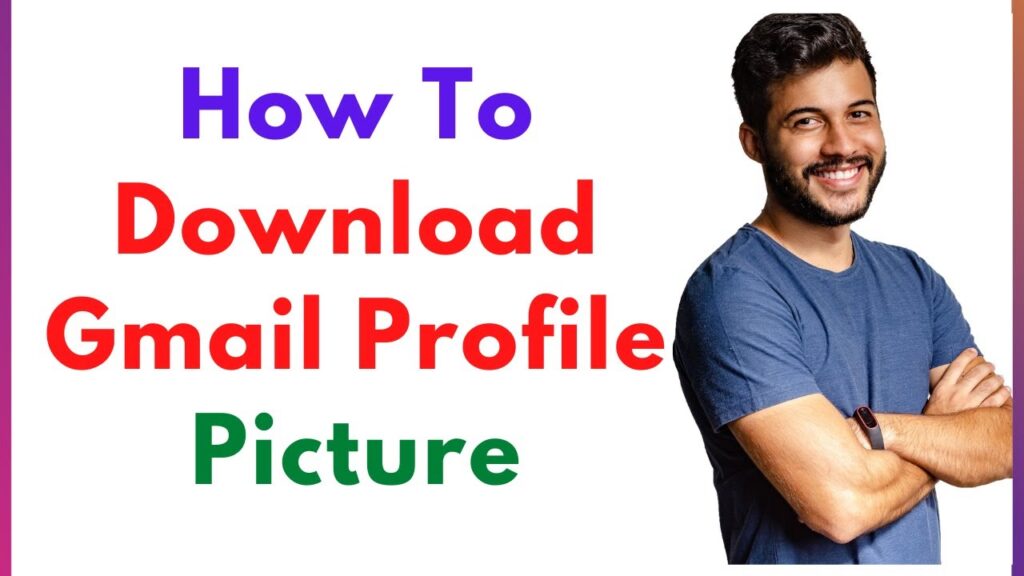
You can download a Gmail profile picture to use it for many different purposes, from personalizing contacts to professional communications. Here are several methods to collect Gmail profile images (with user consent).
Method 1: Using Chrome Extension
If you want to quickly view and download Gmail profile pictures, install the Profile Picture Viewer Chrome extension from the Chrome Web Store. Once installed, log in to your Gmail account, open the sender’s email, and click the extension icon. Select “View and Save” to download the profile image.
Method 2: Download from a Browser
Another straightforward method can be found in a regular web browser. Go to your Gmail, open the email from the sender, and right-click on the profile picture. If that does not work, right-click on the image and click “Open image in new tab,” then choose “Save image as…”.
Method 3: With Mobile Browser – Gmail
If you have a mobile device, open Gmail in your browser, select the email, and hold onto the profile picture. Choose “Open in new tab,” then change “s80” to “s0” in the URL. Now, download the image to your device.
Method 4: Via Gmail Settings
A more direct method is through Gmail settings. Click the gear icon, select “See all Settings,” and go to “Accounts and Import” after logging in. In the “Profile picture” section, you’ll see an option to download your current profile photo.
Note: Other tools, such as Advanced Search on Social Media or Emphfy, can also be utilized to view and download Gmail profile images. Make sure you respect privacy norms and have consent before downloading any images.
Download Alternatives
If you want to download a Gmail profile picture without accessing the email, consider these alternatives:
Private Browser Session
Open a private browsing window and log in to any Google service. Navigate to the Profile photos section where you can manage and download any of your stored images, ensuring privacy and security during the process.
Using Browser Developer Tools
Another option is using your browser’s developer tools. Open the developer menu, navigate to the “Elements” tab, and locate the profile picture. Right-click and choose “Save as” to download the image directly.
Final Thoughts on Downloading Profile Pictures
Whether for backing up your contact images or ensuring your professional emails include visible faces, these methods provide a reliable way to download Gmail profile pictures. Remember, respecting privacy and ensuring consent is paramount when accessing and downloading profile images.
