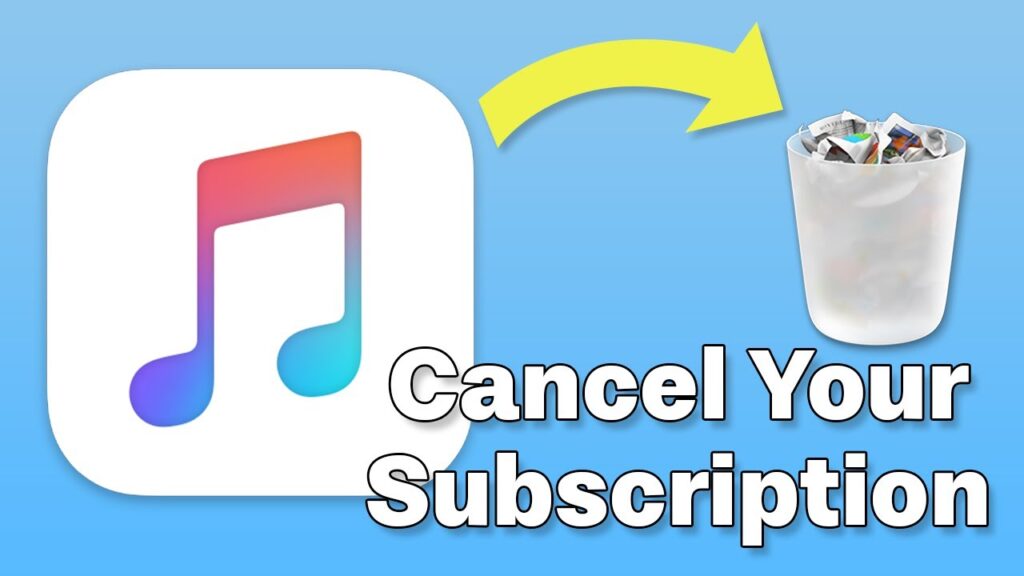
If you’re looking to cancel your Apple Music subscription, here are the steps you need to follow, whether you’re using an iPhone, iPad, Android device, a Mac or Windows computer, or even directly via the web.
Ending Your Subscription on iPhone and iPad
Cancelling your subscription on iOS devices is straightforward. Here’s what you need to do:
- Open Settings.
- Select [your name].
- Go to Subscriptions.
- Choose Apple Music.
- Select Cancel Subscription.
For Apple One subscribers, select Apple One > Choose Individual Services, then deselect Apple Music and choose to keep your remaining services.
How to Stop Apple Music on Mac and Windows
Follow these steps to cancel your Apple Music subscription from your desktop:
- In Music (Mac) or iTunes (Windows), go to Account.
- Click on Account Settings.
- Enter your Apple ID if prompted.
- Select Manage next to Subscriptions.
- Click Edit next to Apple Music and then Cancel Subscription.
Cancelling Apple Music via the Web
To manage your subscription online, follow these steps:
- Navigate to the Apple Music website.
- Click Sign In.
- Log in with your Apple ID.
- Click on your account icon, then go to Settings.
- Scroll to Subscriptions and click Manage.
- Click Cancel Subscription.
Unsubscribe from Apple Music on Android
Android users can cancel their Apple Music subscription by following these steps:
- Open the Apple Music app and tap the three-dot icon.
- Go to Account.
- Tap Manage Subscription.
- Finally, tap Cancel Subscription.
FAQs
What happens to my music after I cancel?
Upon cancellation, any downloaded songs will be removed from your device. However, any music purchased through iTunes remains available for re-download.
Purchasing Music without a Subscription
You cannot buy songs directly through Apple Music. To purchase music, use the iTunes store.
About Apple Music Voice Subscription
This subscription allows you to control Apple Music through Siri. Simply ask Siri to play the music you wish to hear.
Accessing Playlists Post-Cancellation
Without an active subscription, you will lose access to any Apple Music playlists. However, any songs uploaded to your iCloud music library will remain but are inaccessible without a subscription.
Final Thoughts on Ending Your Apple Music Membership
Whether you are switching services or simply taking a break, cancelling your Apple Music subscription is simple and quick with the above steps. Follow the relevant procedure for your device to ensure a smooth transition away from Apple Music.
