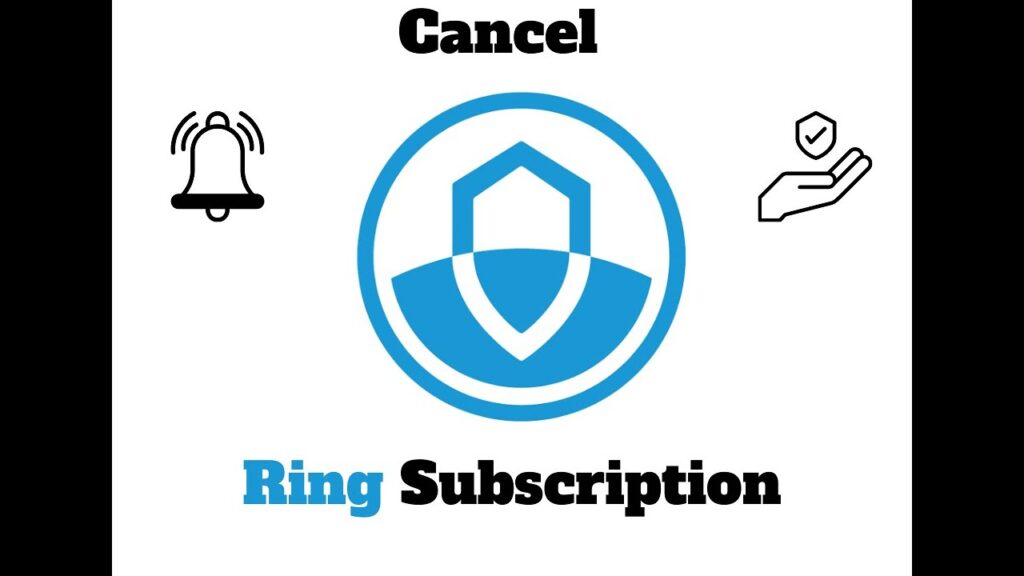
If you’re looking to cancel your Ring subscription, the process can be completed either through the Ring website or Amazon, based on your initial method of subscription. Here’s how you can easily handle the cancellation.
Canceling Directly via Ring.com
- Access Your Account: Navigate to Ring.com and log in with your email and password.
- Modify Account Settings: Click on your profile or initials at the top right, then select “”Account”” from the dropdown.
- Manage Your Subscription: Choose “”Manage Your Subscription”” within the account settings.
- Select Cancellation Date: Pick a reason for the cancellation and specify when you’d like it to take effect.
- Confirm Your Decision: Double-check the details and confirm your cancellation.
Canceling Through Amazon
- Sign Into Amazon: Visit Amazon.com and log in with your credentials.
- Navigate to Account Settings: Select “”Your Account”” from the top right corner.
- Go to Subscriptions: Click on “”Memberships & Subscriptions”” to view your ongoing subscriptions.
- Locate Ring Subscription: Find your Ring subscription and select it from the list.
- End Your Subscription: Click on “”Cancel subscription”” and then confirm to finalize the cancellation.
Things to Consider
- Cancellation results in the deletion of all recorded videos. Download any important videos prior to canceling.
- If cancellation occurs after the start of a new billing cycle, charges for that month will apply. A partial refund may be possible depending on your subscription’s terms.
- The Ring Protect plan can be canceled anytime; however, you must follow the specific steps listed above.
Final Reflections on Your Subscription Cancellation
By adhering to these guidelines, you can cancel your Ring subscription without any hassle and avoid subsequent charges. Ensure you handle all necessary backups of your videos if you wish to retain them post-cancellation.
