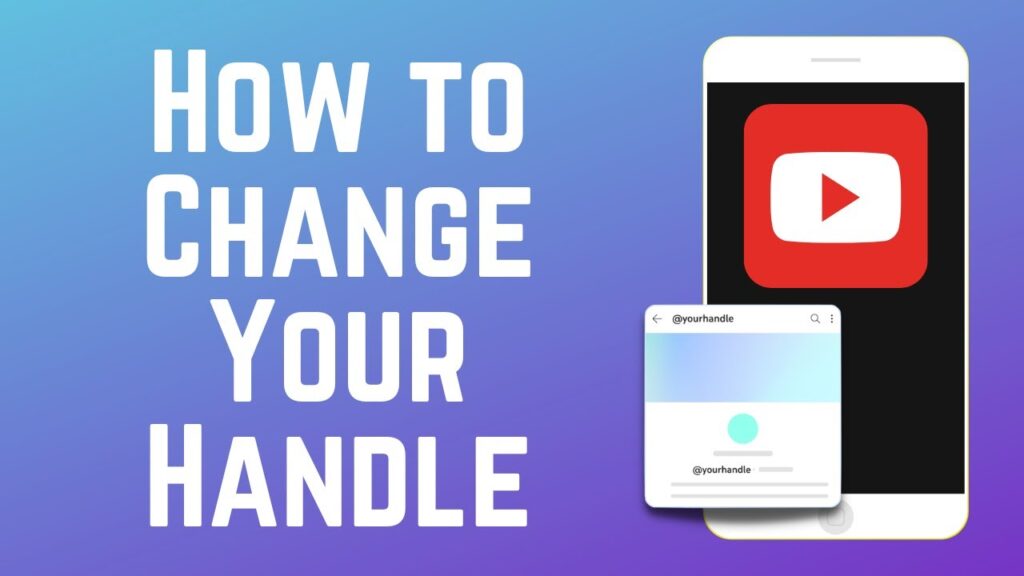
To modify your YouTube handle, simply follow these practical steps on both desktop and mobile platforms to reflect your evolving brand identity.
Updating on Desktop
- Access YouTube Studio: Click your profile icon and choose “YouTube Studio”.
- Go to Customization: Navigate through the left menu to find “Customization”.
- Edit Basic Info: Modify your channel name and handle in the provided fields.
- Apply Changes: Hit “Publish” to update your profile with the new handle.
Updating on Mobile
- Open the App: Launch the YouTube app on your device.
- Visit Your Channel: Tap your profile picture and select “Your Channel”.
- Start Editing: Tap the pencil icon next to your channel name or handle.
- Make Changes: Choose the field to edit, enter your new handle, and confirm.
- Save: Tap “Save” to finalize the changes.
Essential Tips for Handle Change
- You are allowed up to two handle changes within a 14-day period.
- YouTube temporarily preserves your old handle for 14 days, allowing a transition back if desired.
- Changes to your handle will adjust the URL format but not the channel’s URL itself.
- Note: Verified users will lose their verification badge upon changing their channel name and will need to reapply.
Key Considerations
- YouTube may at any time alter, reclaim, or remove a handle.
- Custom URLs are now managed differently with the introduction of handles.
Final Insights on Enhancing Your Channel’s Identity
Choosing a memorable and unique handle is crucial for your brand’s visibility and recognition. Always ensure that the handle aligns with your brand ethos and is easily searchable for your audience. These changes, while simple, can significantly impact your YouTube channel’s branding and audience interaction.
