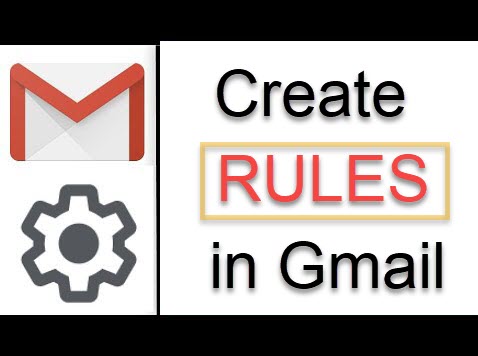
Creating rules in Gmail, often referred to as filters, is an effective way to manage your inbox by automatically sorting, labeling, or handling emails based on specific criteria you set. This guide will help you create and manage these rules effortlessly.
Initial Steps to Set Up Gmail Rules
Start with a Specific Email
- Navigate to the email you want to base a rule on.
- Click the three-dot menu icon and select “Filter messages like these”.
- Set your filter criteria—like sender, subject, or keywords.
- Choose what to do with these emails (e.g., archive, label, forward).
- Confirm by clicking on “Create filter”.
Utilizing the Search Options
- Click on the search bar at the top.
- Click on “Show search options” (a small arrow or sliders icon).
- Enter the criteria for filtering emails (from specific senders, containing certain words, etc.).
- Click “Create filter” at the bottom of the search box and select your desired actions for the filtered emails.
How to Manage Your Existing Rules
Access your Gmail settings by clicking the gear icon and selecting “See all settings.”
Go to the “Filters and Blocked Addresses” tab to see all your existing rules. Here, you can edit to adjust the criteria or actions, delete unnecessary filters, or export/import rules for use in another account.
Optimizing Your Email Workflow
| Tip | Description |
|---|---|
| Automate Frequent Actions | Use rules to automate actions like marking emails from specific senders as important or archiving promotional emails. |
| Organize by Labels | Create labels for different types of emails (work, personal, subscriptions) and use filters to automatically apply these labels. |
| Maintain a Clean Inbox | Set rules to archive or delete low-priority emails automatically, such as newsletters or promotional offers. |
Advanced Strategies for Gmail Rules
Combine multiple criteria in one rule to target very specific emails, such as emails from a specific client that contain attachments. Periodically review the effectiveness of your rules to ensure they are still relevant and adjust them as needed.
Final Thoughts on Streamlining Your Inbox
This process not only saves time but also keeps your inbox focused and relevant to your current priorities. For more detailed guidance and advanced tips, refer to sources like Lifewire and Tech News Today, which provide comprehensive tutorials on setting up Gmail rules.
