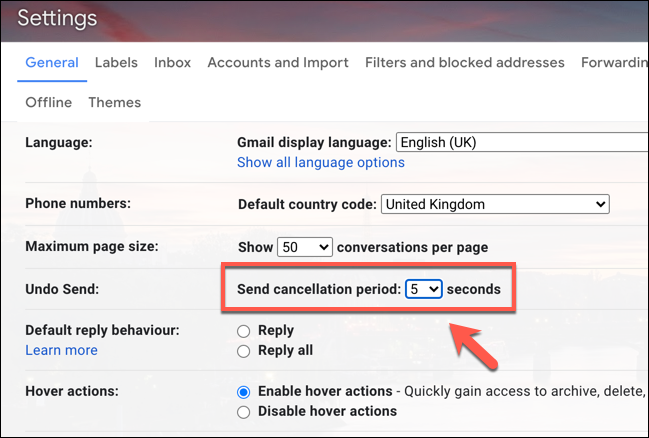
Understanding how to manage sent emails in Gmail can be crucial, especially when you need to retract a message sent in error. While Gmail’s standard ‘Undo Send’ feature allows for a brief window of up to 30 seconds to recall an email, deleting a sent email after one hour requires different strategies.
Immediate Recall: Gmail’s Undo Send Feature
The ‘Undo Send’ function in Gmail is the first line of defense against mistaken or premature emails. This feature is automatically available but needs to be enabled in your settings. Initially, you have up to 30 seconds after sending an email to undo the action. Here’s how you can access and adjust this feature:
- Open Gmail and click the gear icon for ‘Settings’.
- Select ‘See all settings’ and find the ‘Undo Send’ section.
- You can adjust the cancellation period from 5 to 30 seconds.
- After adjusting, make sure to click ‘Save Changes’ at the bottom of the settings page.
Longer Recall Options
Once the ‘Undo Send’ window has expired, Gmail does not offer a direct method to delete sent emails from a recipient’s inbox. However, there are some indirect approaches you might consider:
- Send a follow-up email to apologize for any error or retract the previous message’s content.
- If the email contains sensitive information and you know the recipient well, contacting them directly to request deletion can be effective.
Preventive Measures for Future Emails
To minimize the risk of needing to delete a sent email, consider these preventive steps:
- Always double-check the recipient field and the content of your email before sending.
- Utilize tools such as Grammarly or built-in spell check features to ensure error-free communication.
- Set up a default delay in sending all emails, giving you more time to cancel them if needed.
What If You Still Need to Delete After an Hour?
If over an hour has passed and you urgently need to address the situation, your options are limited within Gmail. At this point, your best course of action is to handle the situation through direct communication or follow-up emails, as previously mentioned.
Wrapping Up: Navigating Email Errors with Ease
While Gmail provides tools to manage emails shortly after sending, it’s essential to adopt preventive practices to avoid the need for after-the-fact solutions. By setting up appropriate safeguards and becoming familiar with Gmail’s settings, you can reduce the chances of email mishaps and manage them more effectively when they occur.
