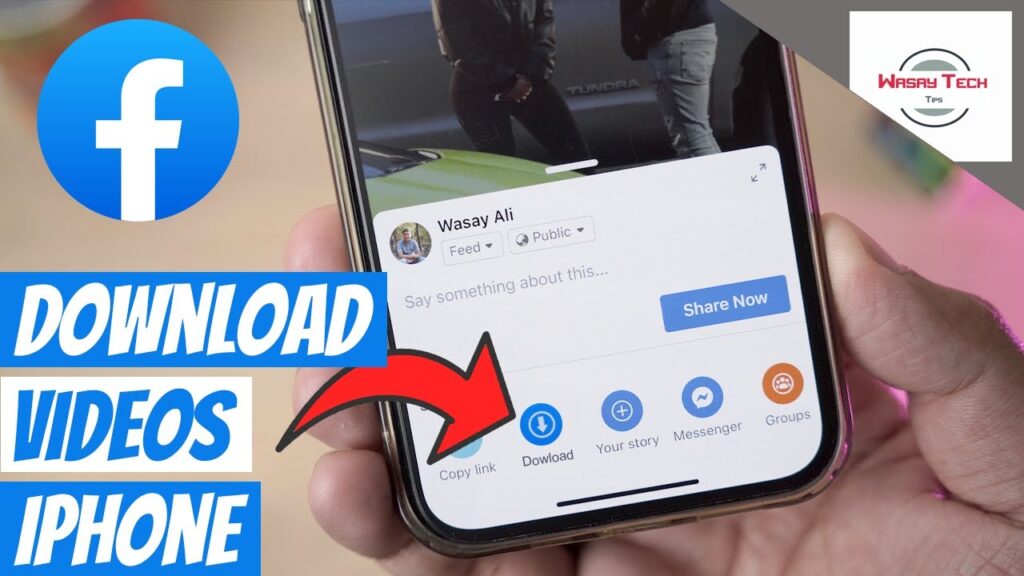
Ever stumbled upon a video on Facebook that you absolutely needed to save to your iPhone? With Facebook’s huge user base, it’s no surprise that it’s become a major hub for videos. However, saving these videos to your device isn’t straightforward, as Facebook offers no direct download feature. If you’re looking to save Facebook videos to your iPhone, here’s what you need to know before you start.
Considerations Before Downloading Facebook Videos
- Legality: Ensure you have the right to download and use the video.
- Source: Only download from reliable sources to avoid security risks.
- Quality: Verify video quality to ensure it meets your needs.
- Compatibility: Make sure the video format is supported by your iPhone.
Note: Always respect privacy and intellectual property laws when downloading and sharing videos.
Methods to Download Facebook Videos on iPhone
Using MyMedia to Download Videos
One effective method is using the MyMedia app, available in the App Store. This app is widely regarded for its reliability and doesn’t require a premium version to function. Here’s how you can use MyMedia to download Facebook videos:
- Download MyMedia from the App Store and install it on your iPhone.
- Open Facebook, find the video you want, tap the three-dots icon, and select “”Save video.””
- In MyMedia, paste the video link into savefrom.net and choose your desired resolution.
- Once downloaded, you can save the video to your Camera Roll from the ‘Media’ tab.
Downloading with fdown.net
Another convenient online tool is fdown.net, which allows for straightforward video downloads directly to your iPhone. To use fdown.net, follow these steps:
- Copy the link of the video you want from Facebook.
- Go to fdown.net on your iPhone’s browser, paste the link, and hit Download.
- Choose your preferred video resolution and download the video.
Using Facebook++ for Private Videos
For downloading private videos, Facebook++ is a useful unofficial app. Note that this method requires additional steps involving third-party tools on your PC:
- Download and install Facebook++ via Cydia Impactor.
- Delete the official Facebook app if necessary.
- Once installed, you can directly save videos to your iPhone from the Facebook++ app.
Using iPhone’s Screen Recorder
If other methods fail, you can always use the built-in screen recording feature of your iPhone to capture live Facebook videos directly from your screen. Although not the first choice due to potential space issues, it’s a viable backup plan:
- Add the Screen Recording feature to your Control Center from Settings.
- Activate recording, play the video on Facebook, and save the recording to your gallery.
Transferring Downloaded Videos
If you need to transfer your downloaded videos to another device, consider using AirDroid Personal. This tool ensures seamless and quality-preserving transfers between devices:
- Install the AirDroid app on both devices and connect them.
- Select the videos you wish to transfer and send them over.
Final Thoughts on Downloading Facebook Videos
Saving Facebook videos to your iPhone doesn’t have to be complicated. With these methods, you can easily download your favorite videos and even transfer them to other devices. Whether you use a direct app like MyMedia, an online tool like fdown.net, or even the unofficial Facebook++, your next favorite video is just a few taps away.
FAQs
Here are some quick answers to common questions about downloading Facebook videos to iPhone:
- Can you download a Facebook video directly to an iPhone? While there’s no official method through Facebook, several third-party tools and apps make it possible.
- How do you save a Facebook video to your iPhone? You can save videos by using apps like MyMedia, online tools like fdown.net, or by recording your screen.
