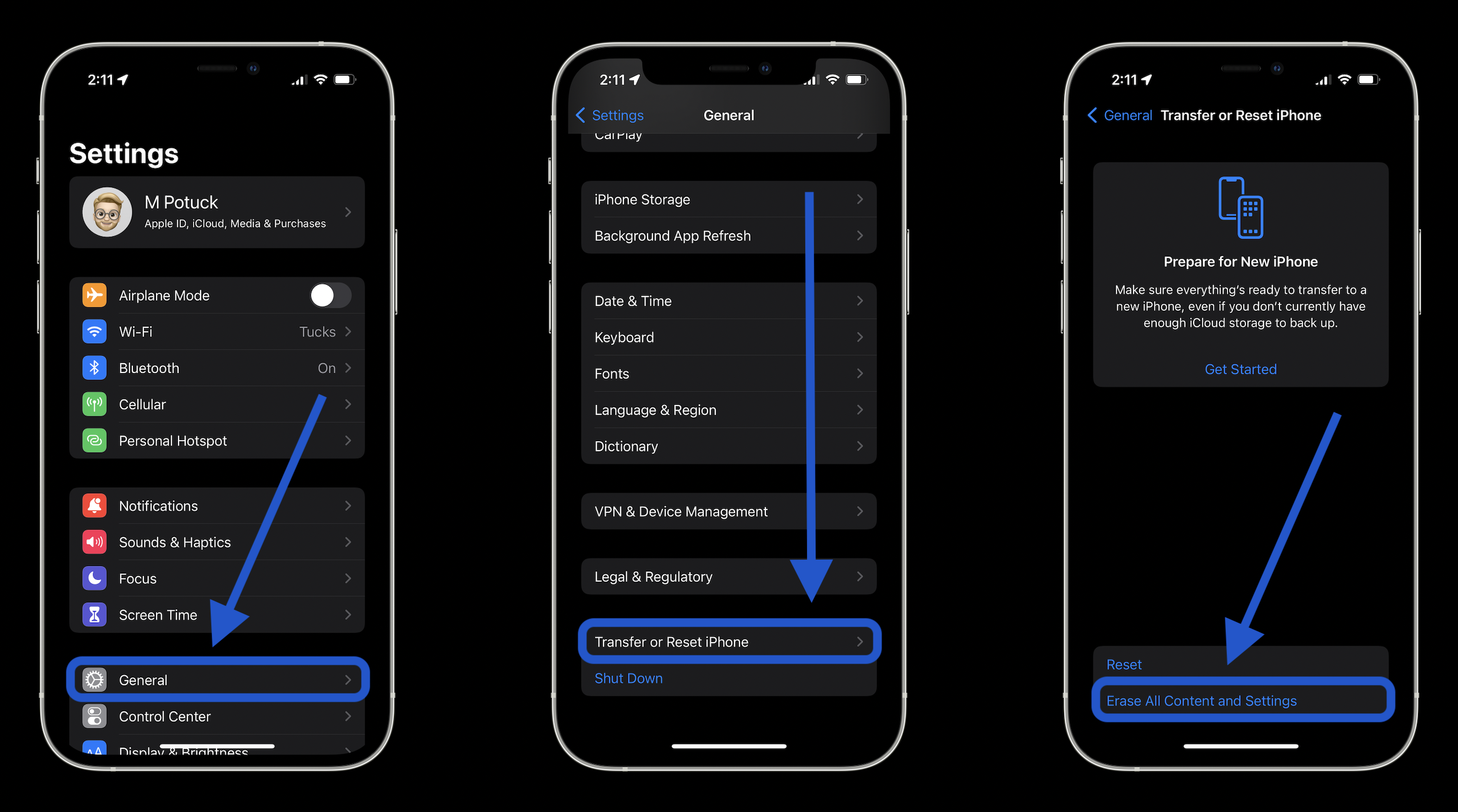
If your iPhone 14 becomes unresponsive, a hard reset may be necessary. This guide provides a simple procedure to force restart your device without erasing any data. Performing a hard reset on the iPhone 14, iPhone 14 Plus, iPhone 14 Pro, or iPhone 14 Pro Max can quickly restore functionality if the device freezes or hangs.
Steps to Force Restart Your iPhone 14
- Quickly press and release the Volume Up button.
- Quickly press and release the Volume Down button.
- Press and hold the Side button (previously known as the power button) until the Apple logo appears, then release.
This method utilizes a new button combination that differs from older iPhone models. The side button should be held down only after the quick volume button presses. This sequence effectively restarts the device without deleting any personal data or settings.
Why Perform a Hard Reset?
A hard reset, or force restart, does not remove any apps or data but is effective for unresponsive devices. It’s particularly useful if your iPhone 14 regularly freezes or fails to respond to touch inputs. It’s a first aid measure before more detailed troubleshooting, like software updates or app management.
Additional Tips for iPhone 14 Users
- Keep your iOS updated to avoid common glitches that could necessitate frequent hard resets.
- Manage your applications regularly to ensure they don’t cause the iPhone to freeze.
- If problems persist, consider resetting your iPhone’s settings or consulting with Apple Support.
Final Thoughts on iPhone 14 Hard Resets
A hard reset can be a quick solution to restore your iPhone 14’s functionality. Remember, it’s a safe process that won’t compromise your data, making it a handy step in maintaining your device’s health.
Frequently Asked Questions
Will a hard reset delete any content on my iPhone 14? No, a hard reset does not erase any data; it simply restarts the device to clear minor software glitches.
How often should I perform a hard reset? Perform a hard reset only when necessary, such as when your iPhone is unresponsive. Regular resets are not typically required unless facing frequent issues.
What should I do if the hard reset doesn’t solve the problem? If the issue persists after a hard reset, updating your iOS or managing apps might help. For ongoing issues, contacting Apple Support is advisable.
Is it safe to force restart my iPhone 14 by myself? Yes, it’s perfectly safe to perform a hard reset by yourself as long as you follow the correct steps outlined above.
