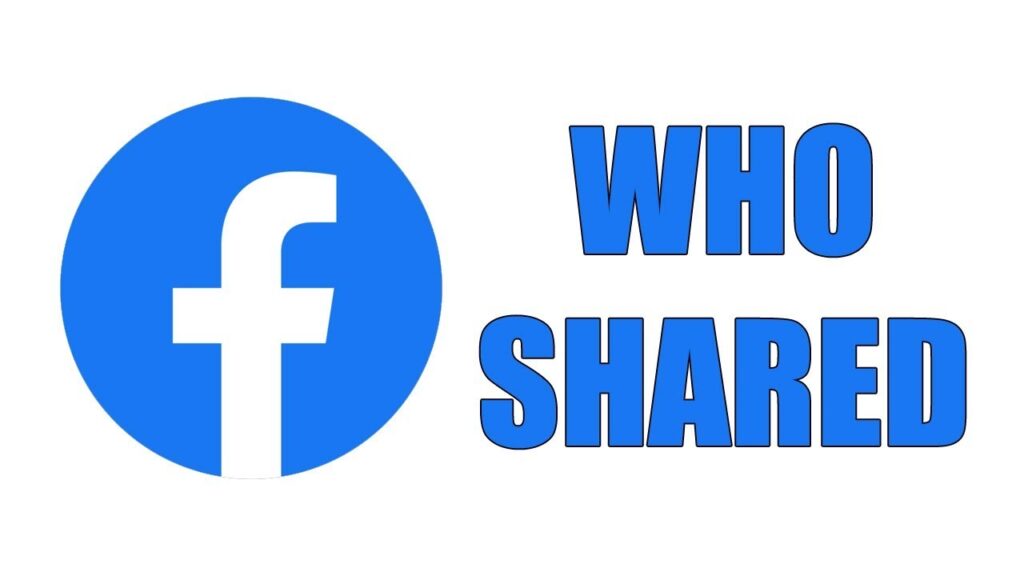
When you’re curious about how to see who shared your post on Facebook, there are straightforward methods to get the information you need. Your posts can be shared by others, making them visible to a wider audience. This article will guide you through the steps to uncover your post’s shares and track your engagement effectively.
Checking Your Notifications
The quickest way to find out if your post has been shared is by checking your notifications. Simply click on the alarm/bell icon at the top right corner of Facebook or navigate to the Notifications page. Here, you’ll find alerts indicating who has shared your post and when the share occurred. This method gives you a quick overview of recent shares and interactions.
Viewing the Original Post
Another method to see the shares on your post is by visiting the original post on your profile. Follow these steps to access the information from the Facebook website:
- Go to your profile and scroll until you find the post in question.
- If the post is older, use Facebook’s search feature. Type a keyword or phrase from the post, then filter the results by selecting “”Posts From”” and choosing “”You”” to locate your earlier post.
- Look at the bottom of the post, where you see the likes and reactions, and in the right-hand corner you can see the number of shares above the share button.
- Hover the mouse over the number of shares to see the names of the persons who have shared the post.
- Click on the number of shares (e.g., “”1 share,”” “”2 shares””) to see who has shared the post and any additional comments they included. This detailed view also shows you who has reacted to the shared post.
From this point, you can see all the people who shared your post and find their Facebook accounts by clicking on their names. You’ll also see others’ comments on the shared post, giving you a good idea of who has seen your post.
How to See Who Shared Someone Else’s Post
Viewing shares on a post created by someone else is just as simple. Locate the share link on the right side of the post and click it to view the list of people who have shared it. Note that privacy settings may limit visibility of some shares, so you might not see everyone who has shared the post.
How to Change Facebook Post Settings
If you find that you don’t want certain people to share your post, there’s a way you can prevent this from happening. It’s as simple as going into your Facebook settings and changing a few things. Here’s how to do so:
- On Facebook, in the top-right corner, select your profile picture.
- Select Settings & Privacy > Settings.
- Go to Privacy.
- Here you can limit both your older posts as well as future posts. Next to Who can see your future posts?, select Edit.
- Select who you want to see and consequently be able to share your posts.
- You can also select Limit Past Posts to restrict who can see and interact with your previous posts. This action limits all your past posts to Friends only.
Going forward, Facebook will default to these privacy settings when you create a new post. Only the people who you choose to see your posts will be able to share them. However, you can change these settings for each post as well:
- Find the post on Facebook you want to limit sharing for.
- Click on the three dots in the top-right corner and select Edit Audience.
- From here, you can choose who you want to be able to see and share your posts.
With this option, you can choose between only Facebook friends, certain people, or just you who can see the post. This will stop the rampant sharing of your posts with anyone.
Frequently Asked Questions
| Question | Answer |
|---|---|
| If someone blocked me, will they see my post if their friend shared it? | No, once someone blocks you, they cannot see anything you post or share, regardless of mutual friends sharing it. |
| How do I remove posts shared from my Facebook page? | While you cannot delete specific shares, you can delete the original post. Click the three dots at the top right corner of the post and select the option to delete it. Any shared posts will then appear as blank. |
Wrapping Up Your Facebook Share Insights
Knowing how to see who shared your post on Facebook is a valuable tool for tracking your engagement and understanding your audience. By checking notifications and viewing the original post, you can easily monitor how your content is being shared. Adjusting your privacy settings can further control who shares your posts, ensuring your content reaches only the audience you intend. Stay informed and keep engaging with your followers!
