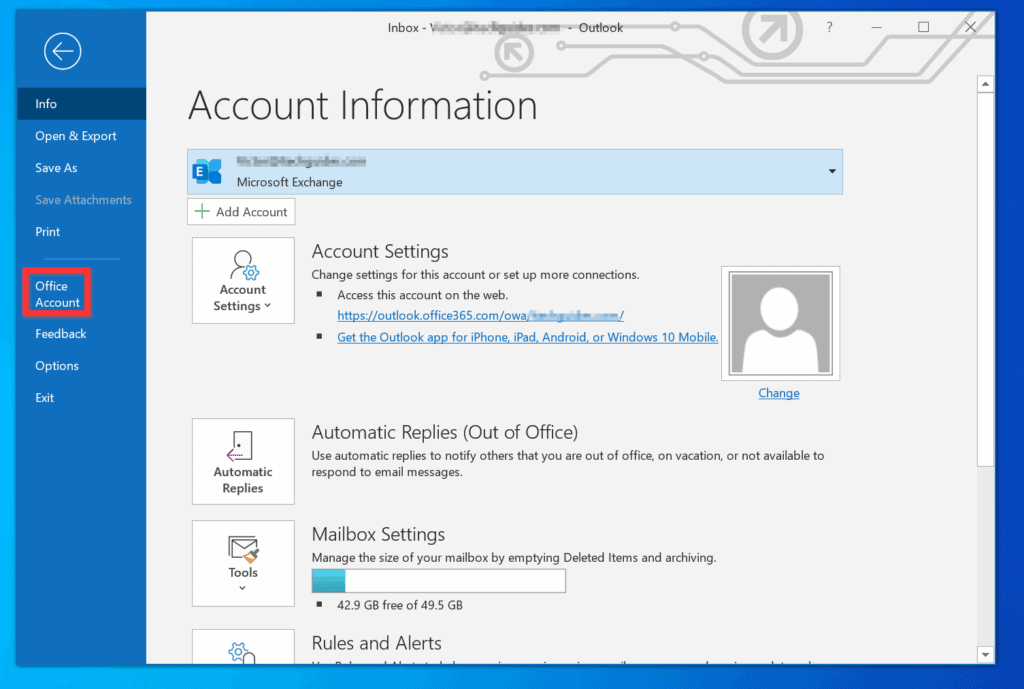
In today’s fast-paced world, the security of your digital correspondence is paramount. This article provides a comprehensive look at how to log out of the Outlook app across various devices, ensuring your communications remain private.
Understanding the Importance of Logging Out
Logging out of your email accounts, especially on shared devices, is a critical step in protecting your personal and professional information. The Outlook app, a widely utilized email client, offers a straightforward method for logging out, whether you’re using a desktop, web version, or a mobile device.
Desktop App: Step-by-Step Logout
To begin the logout process in the Outlook desktop app, open the application and navigate to the top-left corner. Click on “File” and proceed to “Info” > “Account Settings” > “Account Settings” again. In the “Account Settings” window, switch to the “Data Files” tab. Here, you’ll need to add a new data file by clicking “Add,” followed by selecting “OK.” This step is essential before you can remove your account. Lastly, go to the “Email” tab, choose the account you wish to log out from, and click “Remove.” Confirm your action by selecting “Yes.”
Web Version: Quick Logout
The process for logging out from the web version of Outlook is notably user-friendly. Open your preferred web browser and navigate to the Outlook site. In the top-right corner, click on your initials or profile photo. A drop-down menu will appear, from which you need to select “Sign Out.”
Mobile App: Secure Logout
For those using Outlook on mobile devices, the process is equally simple but ensures your account remains secure when not in use. Open the Outlook app on your device and tap on your profile icon in the top-left corner. In the menu that appears, tap “Settings” (the gear icon). From there, select the email account you wish to log out from and scroll down to tap “Delete Account.” Confirm your choice by selecting “Delete.”
Wrapping It Up: Ensuring Your Privacy
Logging out of your Outlook account is a crucial practice for maintaining the security of your email communications. Whether you’re stepping away from a shared device or simply wish to ensure your account’s privacy, following the steps outlined above will help keep your information safe.
Frequently Asked Questions (FAQs)
- How do I log out of my Outlook email on a shared computer?
To log out from a shared computer, access the “Account Settings” in the Outlook desktop app and remove your email account, or simply log out from the web version. - Can I log out of Outlook on all devices at once?
Logging out from all devices simultaneously requires you to log out individually from each device or change your account password for a universal sign-out. - Is it possible to log out of the Outlook mobile app without deleting the account?
On the Outlook mobile app, logging out effectively requires deleting the account from the app, ensuring no unauthorized access. - How do I ensure my Outlook account is secure?
Regularly logging out, especially on shared or public devices, and using strong, unique passwords are key steps in securing your Outlook account. - What should I do if I forget to log out from a public device?
If you forget to log out from a public device, change your account password as soon as possible to prevent unauthorized access.
