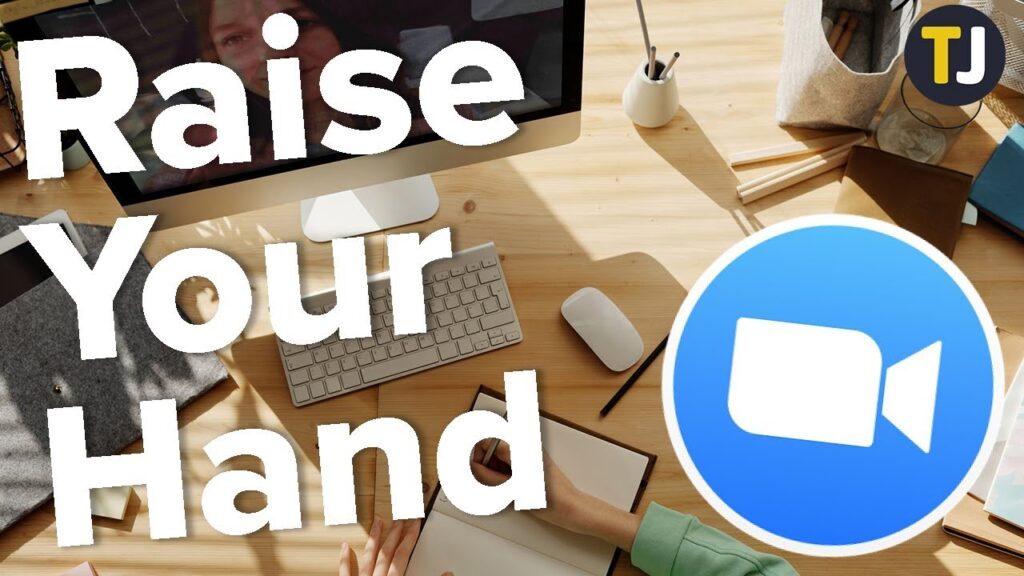
Have you ever been in a Zoom meeting and wanted to speak up but weren’t sure how to virtually raise your hand? Or you know how to do it on the computer but got stumped when joining a meeting from your phone. No worries, we’ve got you covered!
During a Zoom meeting or webinar, wouldn’t it be courteous to signal the host when you have a question or comment? For that, you can use the “”Raise Hand”” feature in the Zoom meeting. Interrupting a speaker can break the conversation or webinar flow. To avoid that, you can use the virtual “”Raise Hand”” feature to ask a question or share something without disturbing anyone. That notifies the host and co-hosts to manage your turn to speak during the interaction.
Raising Your Hand in Zoom on Mobile
If you’re joining a Zoom meeting from your iPhone, iPad, or Android device, here’s how you can raise your hand to speak:
- During the meeting, tap the Reactions icon in the toolbar at the bottom of the screen.
- In the menu that pops up, choose ✋Raise Hand.
A hand emoji appears next to your name in the Participants section, indicating your raised hand. The bottom left displays the count of participants with raised hands, and the meeting host receives a notification.
- After speaking, tap the Reactions icon again and select ✋Lower Hand to put your hand down.
Raising Your Hand in Zoom on Desktop
If you’re joining a meeting on a Mac, Windows computer, or Linux device, the steps to raise your hand are very similar:
- During the meeting, click the Reactions icon in the toolbar at the bottom of the screen.
- In the window that pops up, click ✋Raise Hand.
Similar to mobile, your name in the Participants section will display a hand emoji, and the same emoji will appear on the top left corner of your tile.
- After you’ve said your piece, click on ✋Lower hand at the bottom of your screen.
Alternatively, you can use the keyboard shortcut to raise your hand. Use Alt+Y (Windows) or Option+Y (Mac) to toggle your raised hand on and off.
Raising Your Hand in Zoom Dial-In Calls
Raising your hand is simple for users dialing directly into Zoom meetings as a Dial-in call. Just dial *9 on your phone’s number pad during the call when you want to speak. The host will get a notification. When you’re done speaking, lower your hand by dialing *9 again.
Handy Tips for Seamless Zoom Meetings
If you’re in a Zoom meeting where you need to raise your hand to talk, there’s probably a ton of important info to keep track of after the meeting ends. Rather than playing an endless game of catch-up after meetings, use Fireflies to transcribe your Zoom calls automatically. This way, you can ensure you never miss a detail. Keep in mind that when you use “”Raise Hand,”” a raised hand emoji appears in the top-left corner of the video feed. That’s helpful for the host and others to know after the Whiteboard or screen sharing ends.
| Platform | Action | Shortcut |
|---|---|---|
| Mobile (iPhone, iPad, Android) | Tap Reactions icon, select ✋Raise Hand | N/A |
| Desktop (Mac, Windows, Linux) | Click Reactions icon, select ✋Raise Hand | Alt+Y (Windows), Option+Y (Mac) |
| Dial-In Calls | Dial *9 | N/A |
Speak Up with Confidence
Now that you know how to raise your hand in Zoom meetings across all platforms, you can confidently make your voice heard. Whether you’re on a computer, mobile device, or dialing in, the process is straightforward and ensures you get the attention you deserve. So, go ahead and use these steps to raise your hand in Zoom and be an active participant in your next virtual meeting.
