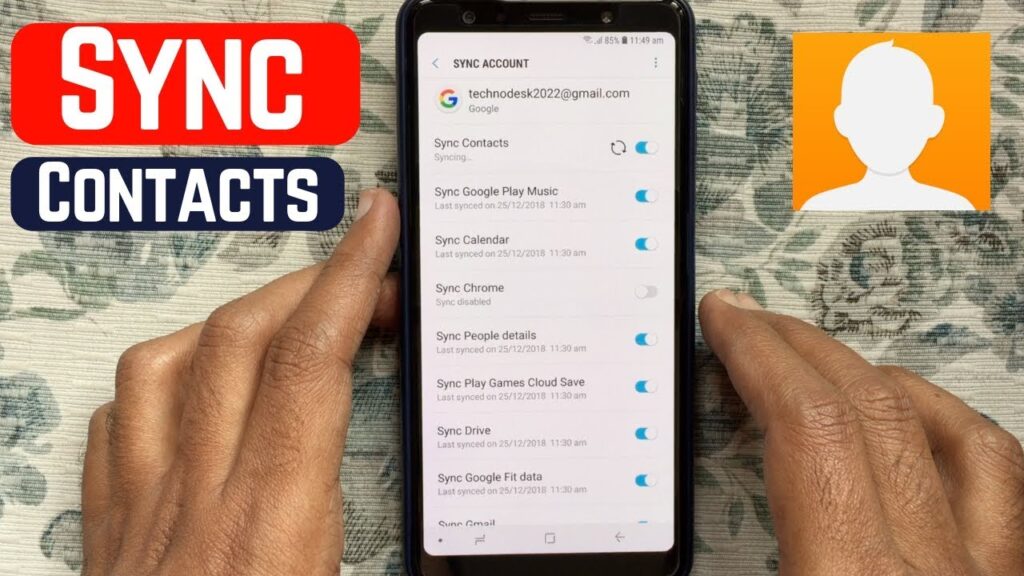
Removing Gmail synced contacts from your Android device is a practical approach to manage and streamline your contact list. Whether you’re looking to declutter your phone or simply prefer to handle your contacts manually, this guide provides you with the necessary steps to do so effectively.
Deactivating Sync in Device Settings
Follow these steps to stop your Android device from syncing with your Gmail contacts:
- Access Settings: Open the Settings app on your Android device.
- Go to Accounts: Scroll down and tap on Accounts or Users & Accounts, depending on your device.
- Select Google Account: Tap on the Google or Gmail account where your contacts are synced.
- Manage Sync Settings: Look for ‘Contacts’ under the list of items being synced and toggle it off.
- Confirm Changes: Confirm the deactivation to stop the syncing process.
Using Google Contacts App to Remove Synced Contacts
Alternatively, you can use the Google Contacts app to manage synced contacts more directly:
- Download the App: If not already installed, download the Google Contacts app from the Google Play Store.
- Open the App: Launch the Google Contacts app on your device.
- Navigate to Settings: Tap on ‘Fix and Manage’ followed by ‘Settings’ within the app.
- Undo Changes: Select ‘Undo changes’ and choose the appropriate timeframe to revert any contact syncs.
- Apply Changes: Confirm your selection to remove the unwanted contacts.
Understanding Google Sync
| Feature | Description |
|---|---|
| New Device Token | Each new device login generates a unique token, facilitating access to synced data without manual effort. |
| Automatic Sync | Contacts sync seamlessly across devices linked with the same Google account. |
| Manual Sync Not Required | Google’s automatic management of contact syncs saves time and keeps data consistent across platforms. |
Additional Recommendations for Managing Contacts
Consider these tips to enhance your experience with Gmail contacts on multiple Android devices:
- Utilize the same Google account on all your Android devices to maintain consistency in your contacts.
- Be aware of varying sync settings based on device and account preferences, which can be customized as needed.
- For multiple account management, consider using the Shared Contacts for Gmail to simplify contact sharing and updates.
Final Thoughts on Contact Management
By following these methods, you can remove Gmail synced contacts from your Android phone efficiently. This not only helps in managing your phone’s contacts better but also enhances your privacy and control over personal data.
