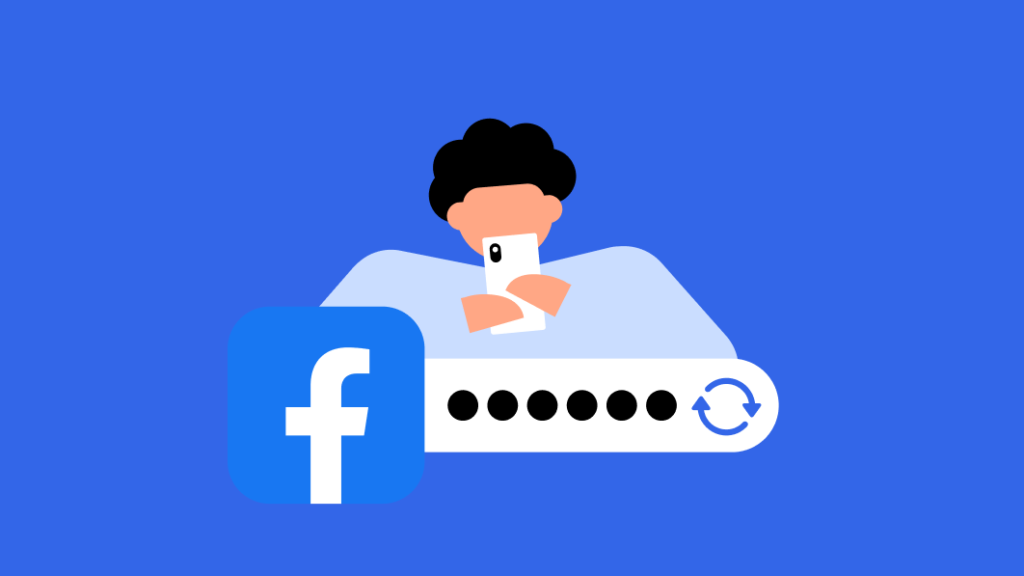
Ever been in that frustrating situation where you can’t remember your Facebook password? Don’t worry, you’re not alone! Many of us struggle with remembering all our different passwords. Luckily, there are ways to see your Facebook password without having to change it. This guide will show you how to do just that!
Passwords are essential for our online security, but let’s face it, they can be a pain to remember. Here’s how you can see your Facebook password without changing it, using a few simple methods.
Checking Saved Passwords in Your Browser
Most modern web browsers have a built-in password manager that saves your passwords. Here’s how you can access it:
Google Chrome
- Open Chrome and click on the three dots in the top right corner.
- Select “Settings” from the dropdown menu.
- Scroll down and click on “Passwords” under the “Autofill” section.
- You’ll see a list of saved passwords. Look for “facebook.com” and click the eye icon next to it. You might need to enter your computer’s password to view it.
Mozilla Firefox
- Open Firefox and click on the three horizontal lines in the top right corner.
- Select “Options” from the menu.
- Click on “Privacy & Security” on the left.
- Scroll down to the “Logins and Passwords” section and click “Saved Logins”.
- Find “facebook.com” in the list and click “Show Passwords”. Enter your computer’s password if prompted.
Safari
- Open Safari and go to the Safari menu in the top left corner.
- Select “Preferences”.
- Click on the “Passwords” tab.
- Find “facebook.com” and click on it to reveal the password. Enter your Mac’s password if necessary.
Using Password Manager Apps
Password managers are a great way to keep track of all your passwords securely. If you use one, like LastPass or 1Password, you can easily find your Facebook password:
- Open your password manager app.
- Search for “facebook.com” in the app.
- Click on the entry to reveal the password. You may need to enter your master password or use biometric authentication.
Checking Your Device’s Password Settings
Your smartphone might also save passwords for apps and websites. Here’s how to check:
iPhone
- Go to “Settings” and scroll down to “Passwords”.
- Use Face ID, Touch ID, or your passcode to access the saved passwords.
- Look for “facebook.com” and tap on it to see the password.
Android
- Open “Settings” and go to “Google”.
- Select “Manage your Google Account”.
- Tap on the “Security” tab, then “Password Manager”.
- Find “facebook.com” in the list and tap on it to view the password. You might need to verify your identity.
Unlocking Your Memory
Knowing how to see your Facebook password without changing it can save you time and hassle. By checking your browser, using password managers, or exploring your device settings, you can easily retrieve your password and get back to connecting with friends. Now you won’t have to worry about forgetting your Facebook password ever again!
