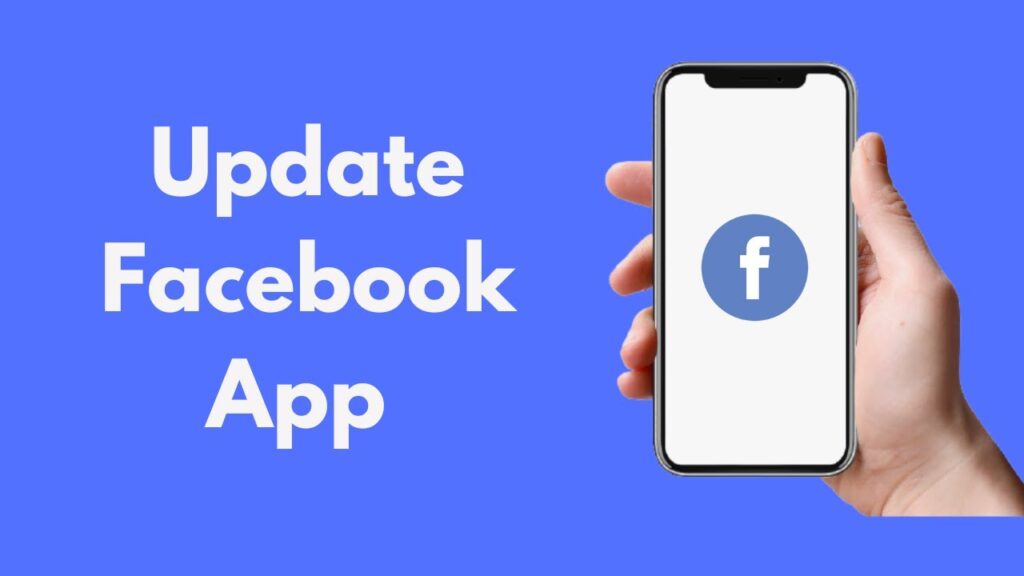
Facebook is a popular social networking platform used globally, accessible via web, mobile app, and desktop app. On Android, you can download and update the Facebook app from the Play Store. If your app isn’t updating automatically, follow these steps to manually update Facebook on your Android phone.
Updating Facebook on Android
Android apps can update automatically or manually via the Google Play Store. Below, you’ll find detailed instructions to update Facebook manually if needed.
Automatic Updates on Android
Facebook usually updates automatically on Android if the auto-update feature is enabled in the Play Store. If not, you need to manually update the app. Here’s how:
Quick Steps:
- Open the Google Play Store and tap on the profile icon.
- Go to Manage apps & device, then check for Updates available.
- Find Facebook and tap Update.
Detailed Steps to Update Facebook on Android
To update Facebook on your Android device, follow these steps:
- Open the Google Play Store app on your Android device.
- Tap on the profile icon at the top right corner of the screen.
- Select Manage apps & device from the options.
- Tap on Updates available or See details under it.
- Find the Facebook app and tap Update.
- Google Play Store will download and install the latest version of the Facebook app.
Updating Facebook on iPhone and iPad
Updating Facebook on iOS devices is straightforward. Follow these steps to ensure your app is up-to-date:
- Open the App Store on your device.
- Tap the Updates tab at the bottom-right corner.
- Scroll through the Available Updates section to find Messenger (which is part of Facebook’s apps).
- If Messenger is listed, tap the Update button. Ensure you’re connected to a Wi-Fi network as the update might be large.
- After the update installs, start Messenger by tapping its icon on the Home screen or searching for it.
- If you face issues, you can uninstall and reinstall the app without losing any data as it’s stored on your Facebook account.
Updating Messenger on Android
If you need to update Messenger on your Android device, follow these steps:
- Open the Play Store app.
- Tap the menu button in the upper-left corner.
- Select My apps & games.
- Find Messenger in the Updates section and tap it.
- Tap the Update button to start the download.
- Wait for the update to install.
- Start Messenger from the app page or your Apps list.
- If you can’t update, uninstall and reinstall the app. Your conversations are stored on your Facebook account.
Helpful Tips for Updating Facebook
| Device | Steps to Update |
|---|---|
| Android | Open Play Store > Profile Icon > Manage apps & device > Updates available > Facebook > Update |
| iPhone/iPad | Open App Store > Updates tab > Find Messenger > Update |
Final Thoughts
Keeping your Facebook app updated is crucial for accessing new features and ensuring smooth performance. By following the steps outlined above, you can easily update Facebook on both Android and iOS devices. Always ensure your apps are up-to-date to enjoy the best user experience. Now you know how to update Facebook effectively.
