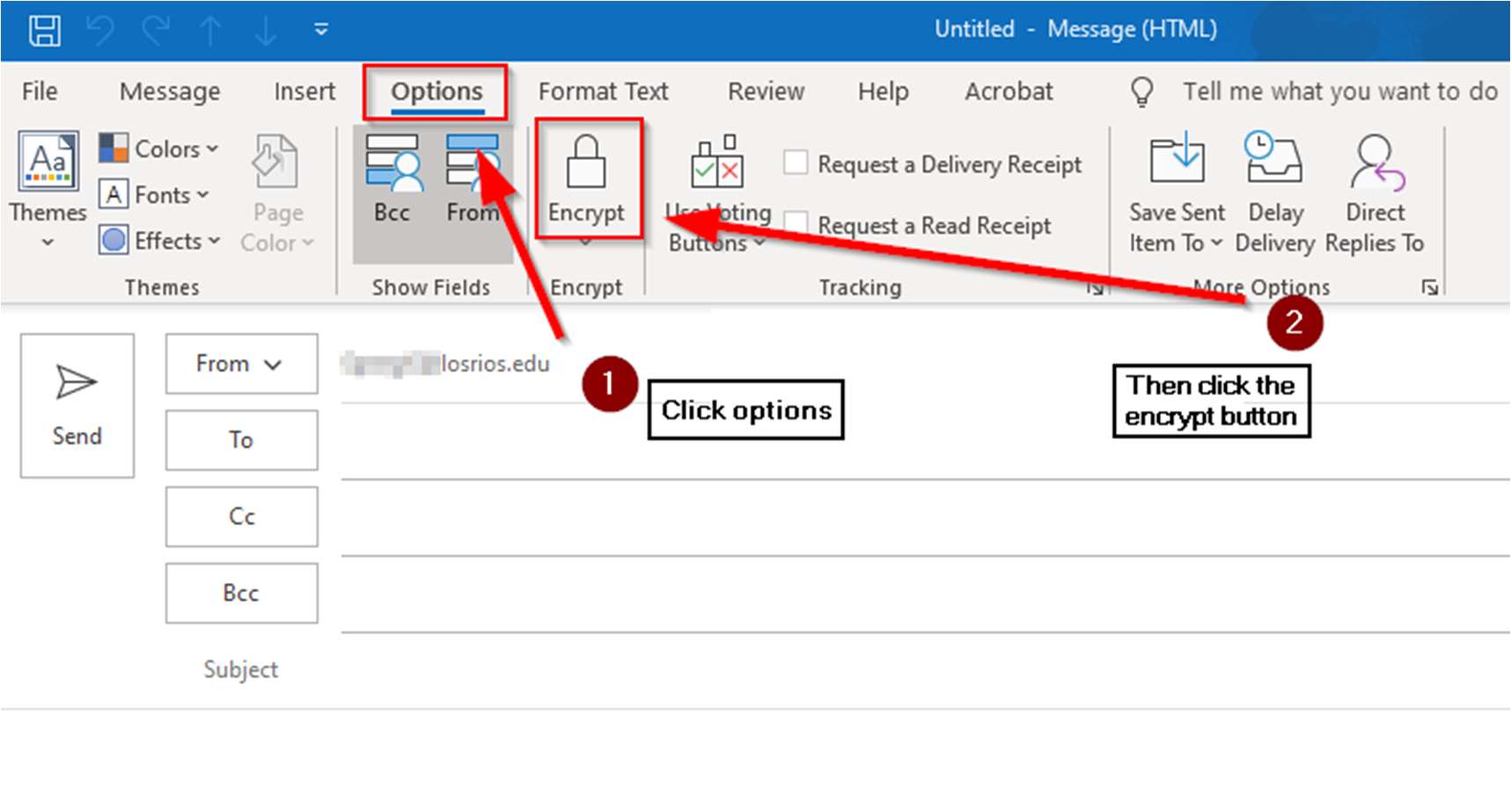
In today’s era of cyber threats and data breaches, securing email communications has become paramount for both personal and professional correspondence. This comprehensive article will guide you through the nuances of how to encrypt email in Outlook, ensuring that your sensitive information remains confidential and inaccessible to unauthorized eyes.
Understanding Email Encryption in Outlook
Email encryption is a technique that transforms your email content into unreadable cipher text except for the intended recipient, who possesses the decryption key. Microsoft Outlook offers two main encryption methods: S/MIME encryption and Microsoft 365 Message Encryption (Information Rights Management). Each method has its requirements and setup processes, but they share a common goal: protecting your emails from unwanted access.
Why Encrypt Your Emails?
Encrypting your emails safeguards your privacy by ensuring that only the intended recipient can read the content. This protection extends to both the email body and any attachments, securing your information against eavesdropping and unauthorized access.
How to Encrypt Emails in Outlook
Setting Up S/MIME Encryption
- Obtaining a Digital Certificate: Before you can use S/MIME encryption, you need a digital certificate. This certificate is linked to your email account, providing a way to sign and encrypt emails.
- Configuring Outlook: Once you have the certificate, you’ll need to configure it in Outlook. This involves accessing the Trust Center Settings under the File menu and selecting your S/MIME certificate under Email Security.
Using Microsoft 365 Message Encryption
Microsoft 365 subscribers have access to a straightforward method of encrypting emails without the need for certificates. This feature, available in Outlook and Outlook Online, allows you to send encrypted emails to any recipient, regardless of their email client.
Encrypting Individual Messages
To encrypt a single email in Outlook, you can:
- Start composing your message.
- Click on the Encrypt button and select the desired encryption option.
- Send your email, secure in the knowledge that it is encrypted.
Encrypting All Outgoing Messages
For those who prioritize security for all communications, Outlook provides an option to encrypt all outgoing emails by default. This setting is found under the Email Security tab in the Trust Center Settings, ensuring that every email you send is encrypted.
Frequently Asked Questions (FAQs)
Q1: Can I encrypt emails if I don’t have a Microsoft 365 subscription?
A1: Yes, you can use S/MIME encryption if you and your recipient have digital certificates. Alternatively, third-party add-ins offer encryption services for Outlook users without a Microsoft 365 subscription.
Q2: How can recipients decrypt my encrypted email?
A2: Recipients need the matching private key for S/MIME encrypted emails or access to Outlook or the corresponding email client for Microsoft 365 encrypted emails.
Q3: Can encrypted emails be forwarded?
A3: It depends on the encryption option chosen. Some encryption settings allow forwarding, while others, like the “Do Not Forward” option, restrict it to ensure the email remains confidential.
Q4: Is email encryption foolproof?
A4: While email encryption significantly enhances security, no system is entirely invulnerable. Users should combine encryption with other security practices for maximum protection.
Wrapping Up with a Secure Seal
Encrypting your emails in Outlook is more than a security measure; it’s a commitment to privacy and professionalism. Whether you opt for S/MIME or Microsoft 365 Message Encryption, the process is straightforward, ensuring that your sensitive information remains confidential.
