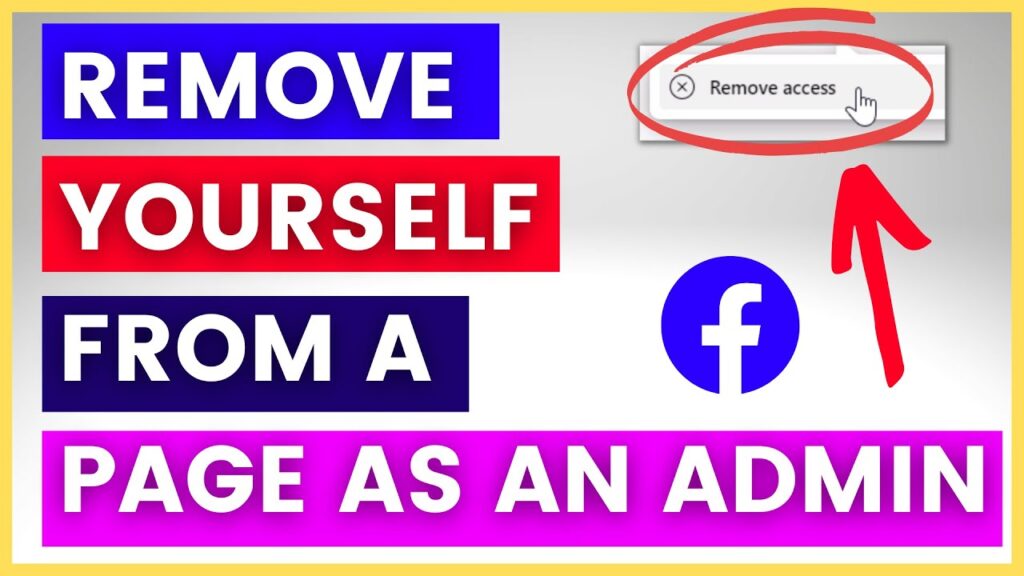
If you need to remove an admin from a Facebook page, start by logging into the account that controls that page. Visit the page using the desktop version of Facebook with your usual login details. Admins play a crucial role in overseeing your Business Page. You may choose to manage all roles by yourself or share them with other users. Facebook provides five specific admin roles.
Note: To manage admin roles on mobile, use the Meta Business Suite app.
Accessing Your Page Roles
You can manage your page roles by changing profiles in one of these ways:
Directly Through the Page
- Visit your business page.
- In the settings menu on the left, look for the option to switch profiles for admin access.
- Click Switch to change profiles.
Through Your Personal Profile
- Click on your profile picture at the top right of Facebook.
- Click See All Profiles from the dropdown menu.
- Choose the business profile you want to manage.
Procedure for Admin Removal
Once you are in the admin interface of your desired page:
- Click your profile picture at the upper right.
- Go to Settings and Privacy > Settings.
- Click New Pages Experience to see the admin roles panel.
In the People With Facebook Access section, there will be a list of users with various page roles. To remove an admin, click the three dots next to their name and choose Remove access.
Note: Only manager accounts can remove admins. If you do not have the required permissions, or if you try to remove yourself as the last Manager Admin without appointing a replacement, you may encounter restrictions.
This removal process can be repeated for multiple Facebook pages and usually takes less than two minutes.
Roles of Admins Explained
| Admin Role | Permissions |
|---|---|
| Manager | Has full control over the page, including the ability to edit, delete posts, ban users, and send messages. |
| Content Creator | Can edit the page, create posts and ads, and view analytics but cannot change admin roles. |
| Moderator | Allowed to respond to comments, ban users, send messages, create ads, and access analytics. |
| Advertiser | Limited to viewing analytics and managing advertisements. |
| Insights Analyst | Permitted to access and download analytical data. |
Key Points to Consider
Once your admin status is removed, you will no longer receive updates and will lose the ability to modify the page or its settings. If you or another admin removes your admin status, you will view the page like any regular fan, without access to the admin panel and your posts will appear from your personal Profile. You will no longer receive email notifications about the Page.
Following these steps will help ensure that your management of the Facebook page is effective and secure. Knowing how to remove an admin is crucial for maintaining the security of your page and managing your content properly.
